Your Version of Windows 10 is Nearing The End of Service
Does your pc say that your version of Windows 10 is nearing the end of service? As dramatic as this may sound, there’s nothing to worry about when you get this notification. It’s “just” one of the normal Microsoft updates notifying you that an upgrade to version is on its way. You will also have the option to “Restart now”, “Restart tonight” or “Pick a time”. What that tells us is that this is an update that will require a restart so it’s best to save any open documents that you’re working on before proceeding with the update.
If you see the above mentioned message, chances are that the update you’re dealing with is the Feature update to Windows 10, version 2004.
This update will announce itself through a popup window near the bottom right corner of your screen and will look like this:
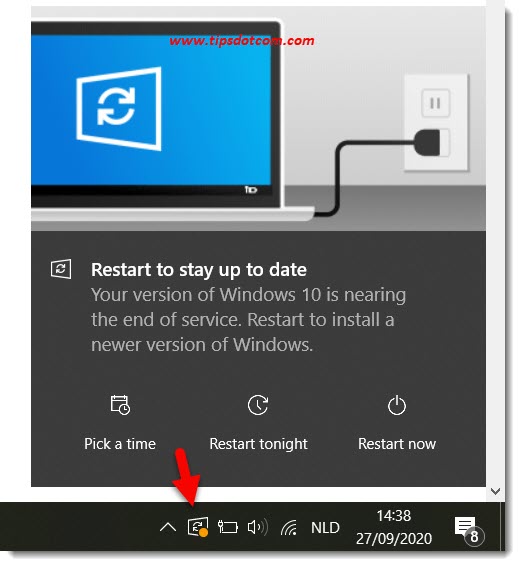
As you can see, the messages says that you need to “Restart to stay up to date” and also that “Your version of Windows is nearing the end of service” plus that you need to “Restart to install a newer version of Windows”.
You’ll also notice that the Windows update icon (indicated with the red arrow in the image above) has an orange circle in it, which also indicates that this update requires your attention.
Now if you read that your version of Windows is nearing the end of service you may start to think that your computer is reaching some kind of final phase in its existence, but it’s not as bad as it sounds. Furthermore, what you need to do in order to deal with this is not difficult (but it may require some patience).
I’ve used one of my Windows 10 computers to document this update and in this case I was running on a Windows 10 Pro, version 1903 when the update hit my computer.
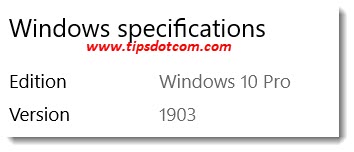
As mentioned earlier, the update I’m referring to here is the Feature update to Windows 10, version 2004. (You can click here to find out how to check your Windows 10 version).
Your Version of Windows 10 is Nearing The End of Service - Going Forward
With that said, when I got the message that “Your version of Windows 10 is nearing the end of service”, I decided to go through the restart at that moment, so I saved my work and clicked restart. Of course you can also choose to do the restart later by selecting one of the other options.
Upon clicking the restart button I was greeted with the following screen a few moments later:
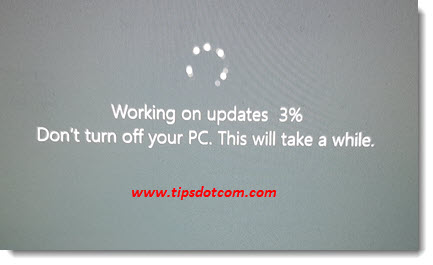
The message said “This will take a while” and that was no exaggeration.
20 minutes later the update was at 48%

In total this Windows 10 feature update took about half an hour to complete.
The time that it will take on your computer will depend on the speed of your computer so your mileage may vary, but you don’t have to worry that something’s wrong if it takes a while. After all, that is what the message says :-)
Anyways, when the update was complete, I was then taken to a “Welcome back” screen, with three options to explore some of the new features in the update.
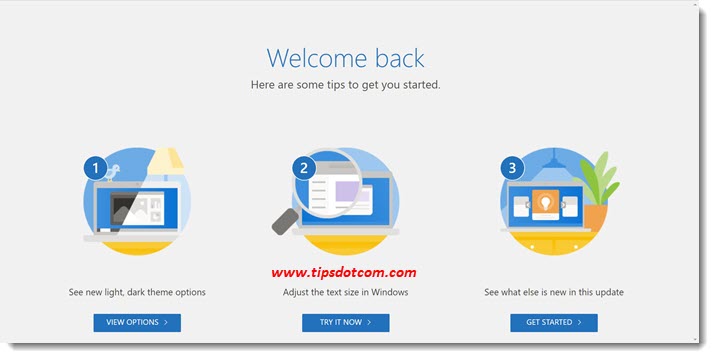
You can take a look around or you can simply close that window if you’d rather continue using your computer.
After the update, your computer will be at Windows 10, version 2004, build 19041.508.
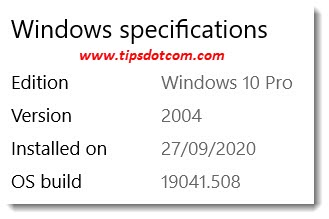
With this article I hope to have given some clarification about the Microsoft updates (and this feature update in particular) that can sometimes seem to hit your computer out of nowhere. Even though the message that “Your version of Windows 10 is nearing the end of service” may come as a surprise, there's no need to worry.
If you've enjoyed this article or found it useful, I'd appreciate it if you'd let me know by clicking the Like (or Share) button below. Thank you!
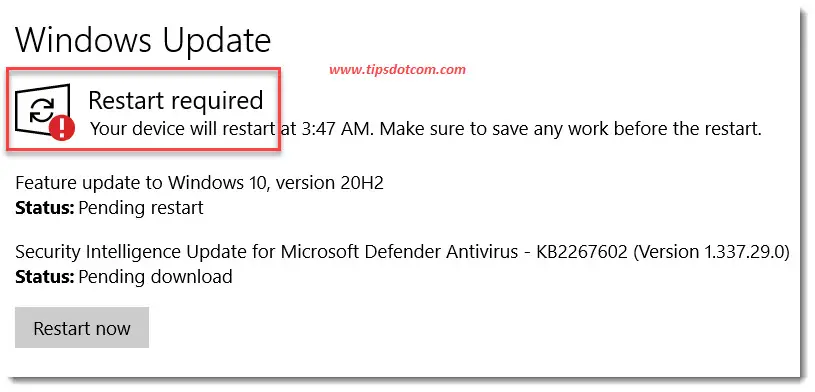
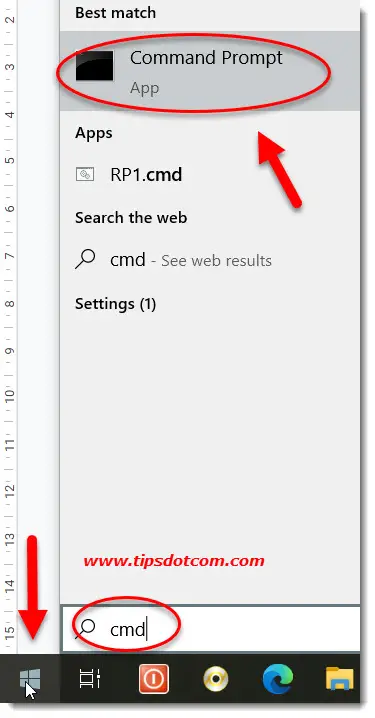






New! Comments
Have your say about what you just read! Leave me a comment in the box below.