Schedule An Email For Later Sending With Your Gmail Account
It’s easy to schedule an email to be sent at a later time if you have a Gmail account. Microsoft Outlook offers the ability to delay sending email messages as well, but in this article I will be going over how it’s done with Gmail.
Last Saturday I was writing an email to my customer account manager at the bank, when it occurred to me that she wouldn’t look at her inbox before Monday morning. Sending my email on Saturday would almost certainly have it end up buried in a huge pile of email messages in the inbox at the other end by Monday morning.
So I decided to write the email and schedule it to be sent on Monday morning.
How To Schedule An Email In Gmail
Whatever your motivations are to schedule an email to be sent later, this is one of those computer tips and tricks that can come in handy when you want to write the email now, schedule it to be automatically sent at a later time and walk away knowing that your message will reach the recipient at the predetermined time.
The possibility to send an email at some time in the future is not far away, in fact it may have been hiding in plain sight all along without you noticing it.
If you are composing a new message in Gmail your screen will probably look a lot like this:
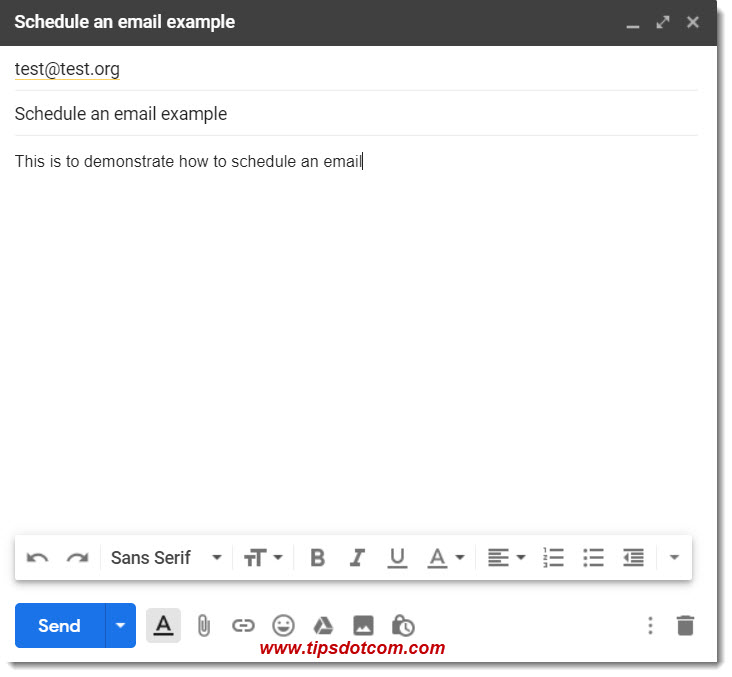
The keen observer will notice that, next to the “Send” button at the bottom of the screen, there’s a little arrow that gives away the presence of other options, rather than just send the email.
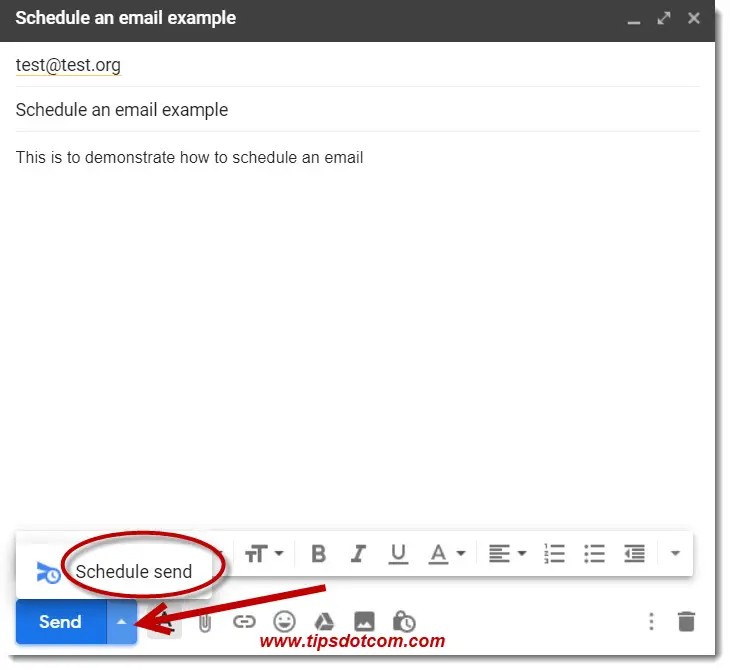
Indeed, clicking the arrow reveals the option to “Schedule send” an email.
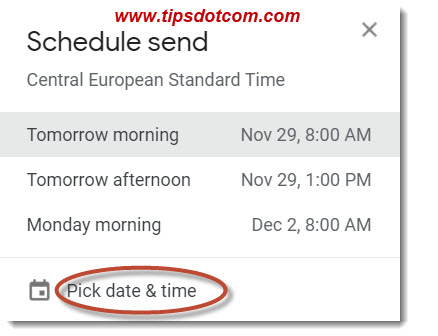
If you click on the “Schedule send” link, you will be taken to a screen where you can schedule your email to be sent “Tomorrow Morning”, “Tomorrow Afternoon” or in this case “Monday Morning” (see image above).
If you want to schedule your email at another time, you can click the “Pick Date & Time” link and enter a specific date and time.
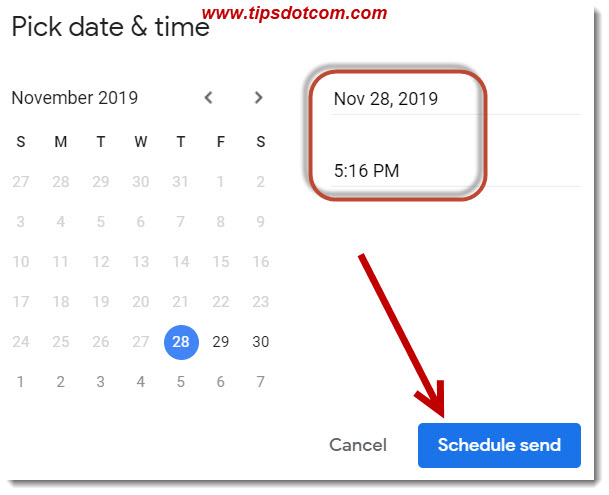
In this screen, select the date and time when you want your email to be sent and click the “Schedule send” button. You are now done and you can count on the Gmail servers to deliver your email message at the scheduled date and time.
Oh, and just in case you are wondering … When you schedule an email for future delivery like this, you don’t need to leave your computer running in order to have your message sent at the specified time.
Send An Email To Your Future Self
Some people even use the feature to send an email to their future self. This can of course come in handy if you want to remind yourself of something in the (near) future, or if you’d like to send yourself a message when you will have reached a life milestone for example.
Other ideas for sending an email to your future self could be anniversaries, goal setting, graduations or basically anything that your creativity can come up with.
Personally, I wouldn’t know what to say to my future me but if you can think of other ideas, don't be shy and feel free to share them in the comment section below :-)
Please also consider liking my page by clicking the like button below. Thank you.
If you've enjoyed this article or found it useful, I'd appreciate it if you'd let me know by clicking the Like (or Share) button below. Thank you!






New! Comments
Have your say about what you just read! Leave me a comment in the box below.