How To Add Your Phone Number To Your Google Account
Sure you can add your phone number to your Google account. It will only take a few moments of your time, it’s easy and Google promises there’s something in it for you too. Plus, you don’t have to worry that anyone can Google you and find your phone number if you do.
You’re probably not going to receive a phone call from Larry Page or Sergey Brin either, but Google says it uses your phone number for account security. Ironically, that could be exactly where the problem lies: security. Read on to find out why.
Add Your Phone Number To Your Google Account For Account Security?
First I will explain here how you can add your phone number to your Google account. After that I will also briefly go over how adding your phone number can potentially form a security breach rather than a security reinforcement.
To add your phone number to your Google account, make sure that you are signed in to your account. (Please note that you can follow the same steps described here to change the phone number in your Google account as well. Once you are signed in to your account, look for the circle-shaped icon in the top-right corner of your screen. Click on the ico)n and then click on “Manage your Google Account”.
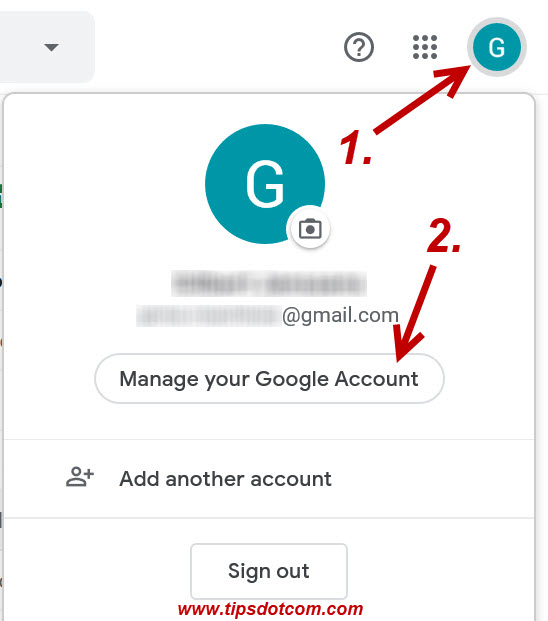
Then, in the next screen, click on the “Personal info” link.
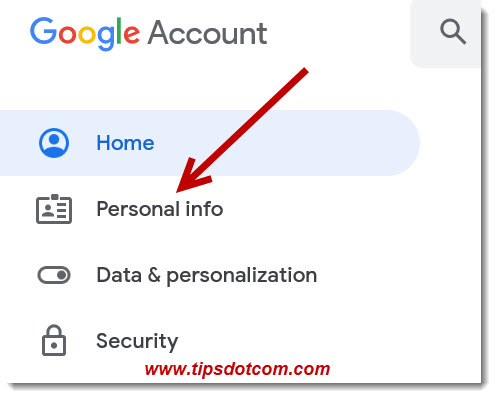
In the next screen, scroll down to “Contact info”, where you can click to add your phone number to your Google account. You’ll see that it mentions “to keep your account secure”, which we’ll talk about some more about in a minute.
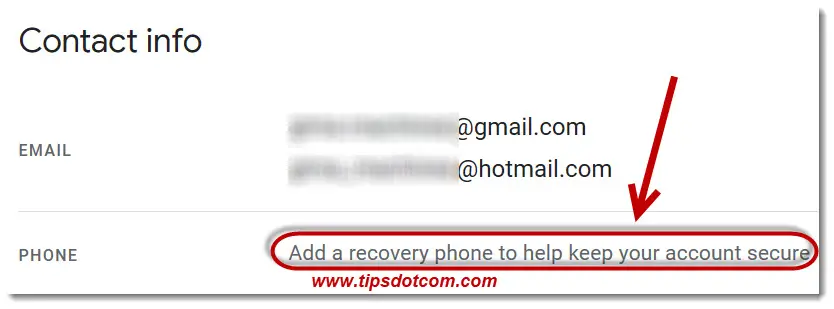
If you click to add your phone number, you’ll be taken to the next screen:
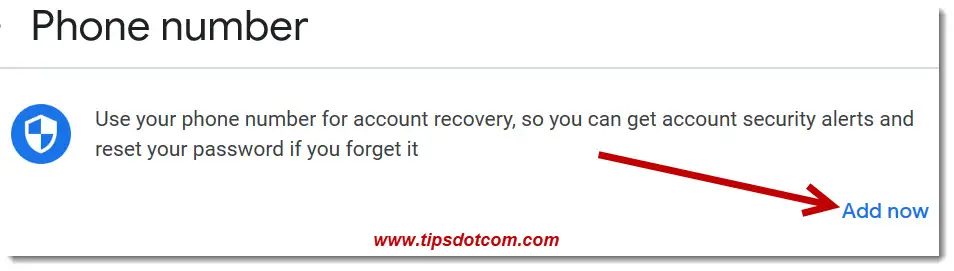
Click the “Add now” link to proceed.
At this point Google might ask to enter your password for verification, so enter your password if prompted. Then you’ll see a screen where you can select your country and enter your phone number.
After you’ve entered your phone number, Google will send a verification code to your phone so check your phone for the message.
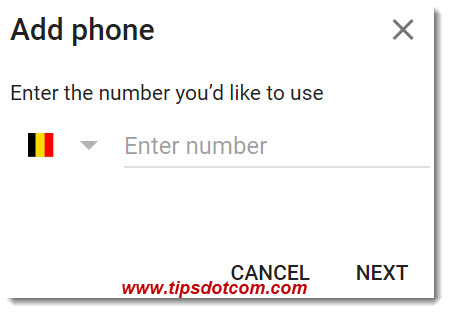
Enter the verification code that you received on your phone and click “Verify”.
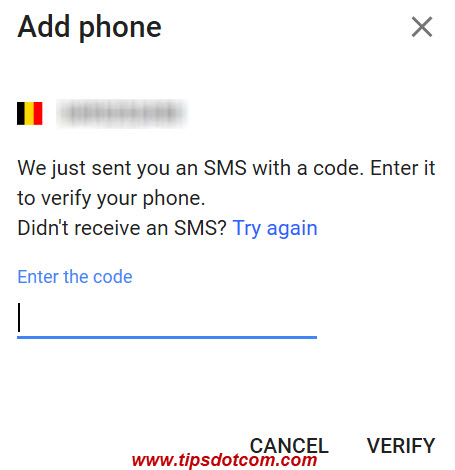
Google will now display a message that your phone number has been added to your account and show the status as “Verified”.
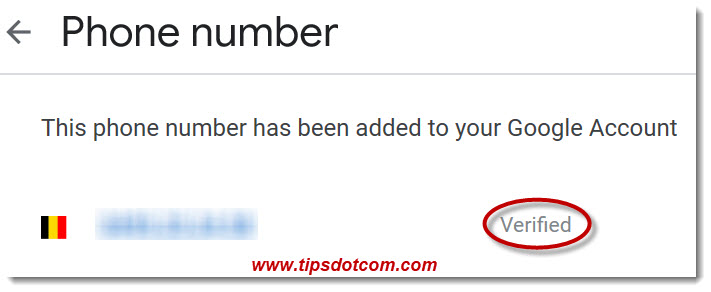
That’s it, that’s how easy it is to add your phone number to your Google account.
More Thoughts On Account Security With A Recovery Phone Number
The idea behind adding a phone number for account security is that, when you forget your password, Google wants to make sure that it is actually YOU who tries to recover access to your Google account and not someone else.
So when you forget your password and you click the “Forgot password” link, Google sends a message with a code to your phone, which you will need to recover your account.
Of course if someone else tries to gain access to your Google account via the “Forgot password” link, this code is sent to your phone and the other person would be stuck unless they also have access to your phone.
It should be noted however that cases have been reported where hackers went via the telecom operator customer service and managed to switch over victims services to another phone. Under normal circumstances should the telco companies never switch over your service to another phone, but the customer support people can sometimes ignore procedures as they operate under a lot of pressure to service as many customers as possible. This leaves the phone company support people as the weakest link in your account security.
Conclusion
Adding your phone number to your Google account can make it more convenient and safer to recover your account in case of a lost password. While the idea of sending the key to recover your account to YOUR phone shuts off others from accessing your account, this same approach leaves the weakest link of your security in the hands of the telco support people. That is why entering a recovery e-mail address in your Google account might be a safer choice after all.
If you’ve found this article helpful, please click the button below to like my page and/or leave a short comment. I’d appreciate it, thanks!
If you've enjoyed this article or found it useful, I'd appreciate it if you'd let me know by clicking the Like (or Share) button below. Thank you!






New! Comments
Have your say about what you just read! Leave me a comment in the box below.