Next Time You Sign Into This Computer
Next time you sign into this computer, use your microsoft account password or windows hello, if you've set it up. We'll need your current windows password one last time. Talk about confusing messages, right? If you’re looking at a message like this on your screen, you’ve been “nudged” into using a Microsoft account. Probably right after your computer went through a bunch of updates. But now you need to know how to proceed and what to do with this message. That’s exactly what I’ll be covering in this article so please, read on.
If you’re not sure what exactly a Microsoft account is, I encourage you to find out a little more about it. I’ve written before about Microsoft accounts, so please feel free to read that first. You can come back here afterwards in order to continue.
Now that we know that Microsoft accounts are a thing, we need to find out how to deal with this.
Next Time You Sign Into This Computer - What to do Next?
If you’re looking at a message that says: “Next time you sign into this computer, use your microsoft account password or windows hello, if you've set it up.”, your computer probably installed a number of Microsoft software updates and guided you through a number of screens where you had to type your email address and create a password (let’s call this “password A”).
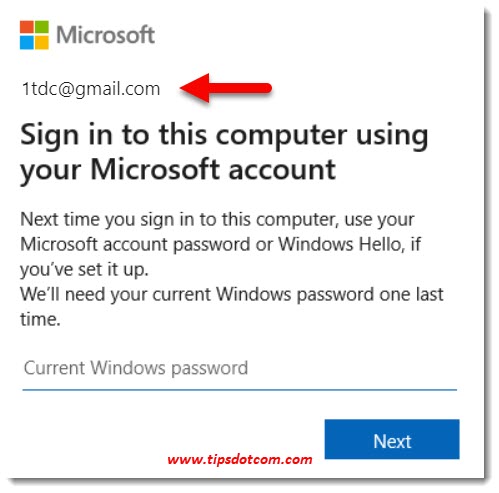
So now you have a screen that looks like this, with your email address at the location where the red arrow is pointing and a prompt for your current Windows password.
This is indeed very confusing since the password that you’ve chosen while creating your Microsoft account (password A) has nothing to do with your current Windows password. Your current Windows password is the password that you type to start working when you power up your computer (password B). If you never even have to type a password to start using your computer, you have a password B that is blank.
What this means is that, when your computer is displaying the message “Next time you sign into this computer, use your microsoft account password or windows hello, if you've set it up.”, you need to enter password B (or enter nothing at all if your password B is blank) and then click next.
Please read that last sentence again. If you’ve never had to type any password to start working with your computer, simply leave the password field in the screen from the image above alone and click next.
But this also means that, from now on, if you start your computer, it will be asking for a password. And from now on that is going to be your password A.
By the way: if leaving the password field blank doesn't work and you really have no clue what your current Windows password is, you can always use my article on what to do when you lost your Windows password.
I hope I haven’t caused too much confusion with my password A and password B story but honestly the Windows password versus Microsoft account password thing can get very confusing so I thought I could try to explain it like that.
Anyways, if your computer is trying to communicate something to you about the next time you sign into this computer, I hope that with the help of this article you are able to figure it out. If it was helpful, I’d appreciate it if you click the like button below or leave a short comment.
If you've enjoyed this article or found it useful, I'd appreciate it if you'd let me know by clicking the Like (or Share) button below. Thank you!






New! Comments
Have your say about what you just read! Leave me a comment in the box below.