Gmail Jump to Date
A single-click Gmail jump to date function does not exist in Gmail, but there are pretty good and useful options available if you need to search emails within a certain date range or a specific date in your Gmail account. In this article I’m going to show you how to search by date in Gmail.
You’ve probably already used the Gmail search function to search for specific words or correspondents in your inbox, but there’s more to the search capabilities in Gmail than first meets the eye.
Try it now and improve your search results.
Get Access to Gmail Jump to Date and Other Advanced Search Options
In order to perform a Gmail jump to date type of search, we need to take another look at the Gmail search field, and in particular the little dropdown arrow on the right hand side of the field.
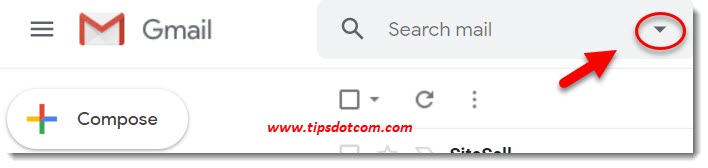
If you click that arrow, a whole new plethora of options will appear which will give you access to a ton more advanced search options than just the plain search field.
The image below shows just how much advanced search options are available to be able to comb through your emails when looking for anything specific. You can even search for messages that don’t contain a specific word. For the Gmail jump to date type of search, we’ll be working with the “Date within” option of the advanced search window.
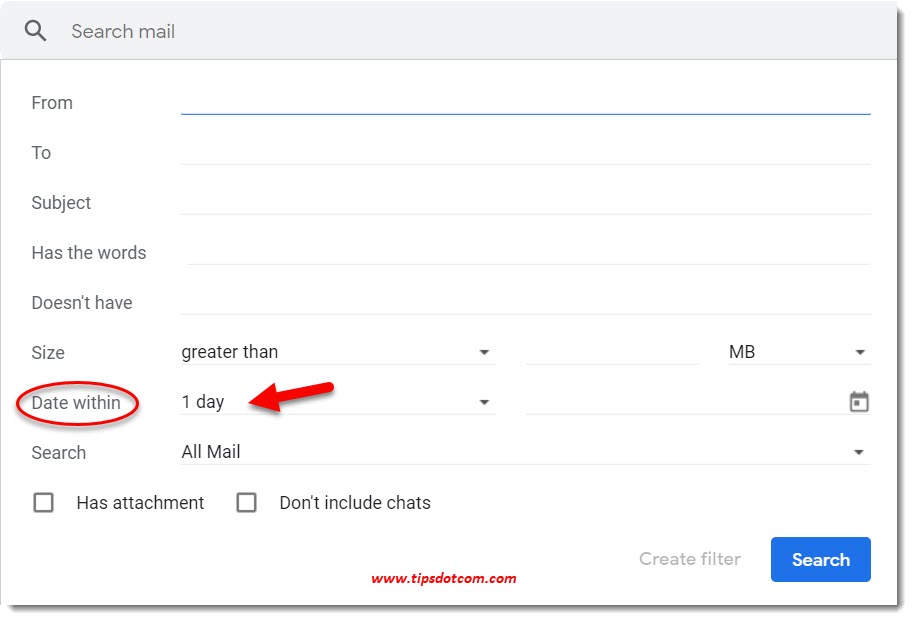
You can select within how many days of a specific date your search needs to retrieve messages and then you can click in the field next to the little calendar icon to select a specific date.
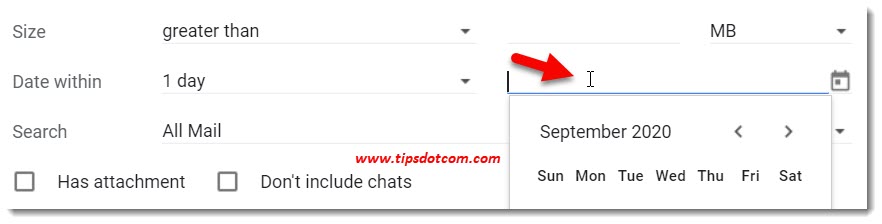
You can select within how many days of a specific date your search needs to retrieve messages and then you can click in the field next to the little calendar icon to select a specific date.
Make sure to enter your search date and a date range within which you want to search your Gmail messages and then click the search button to execute your search.
In the blink of an eye your Gmail jump to date search will filter out your messages that match your date range criteria. Gmail search is incredibly fast. You can simply click any of the filtered messages to look at the details of a message.
If you’re looking inside a specific message and you want to go back to the search results, simply click the leftward pointing arrow above the message contents.
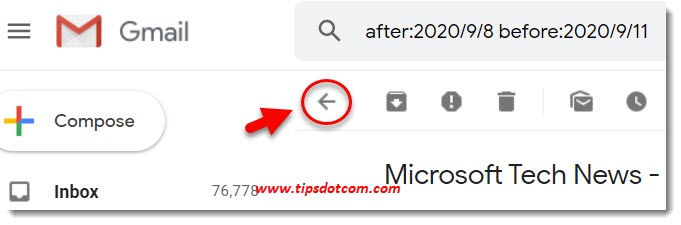
Remark: in the image above you can also see that Gmail has automatically populated the search window with “after” and “before” my Gmail date range search. Indeed, if you are familiar with the syntax you can also directly enter the search command in the search box instead of working with the advanced Gmail search window. Obviously, this may not be very helpful for people who are not that technical as this is even mentioned in Google's own Gmail support page.
If you are done searching and you want to go back to your normal list of messages, simply click your Gmail inbox again and you’ll be back to normal.
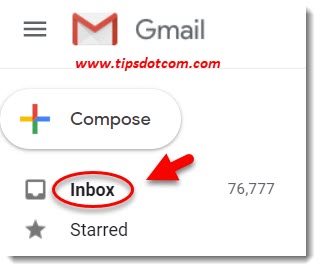
Of course you can play around with other Gmail search options like searching for messages with attachments or even only messages with attachments of a certain size, which can come in very handy when your Google account storage is getting full. You can then filter out the messages with the largest attachments and decide whether or not you need to keep them.
Oftentimes, messages with large attachments are forgotten in people's mailboxes, even if they don’t have to be kept forever. Think for instance about messages with funny videos attached, which can be fun to cheer up your day but don’t necessarily have to be kept in your mailbox forever.
As you can see, it’s pretty easy to perform a Gmail jump to date search query with Gmail’s advanced search options and on top of that you also get access to a ton of other search possibilities.
If you've enjoyed this article or found it useful, I'd appreciate it if you'd let me know by clicking the Like (or Share) button below. Thank you!






New! Comments
Have your say about what you just read! Leave me a comment in the box below.