Which Version of Microsoft Edge do I Have?
Ok, so “which version of Microsoft Edge do I have?” is a question I get a lot. And I have to admit, Microsoft hasn’t made it easy on us. When they first introduced Microsoft Edge as their official successor to Microsoft Internet Explorer, it was a totally different puppy then it is today. In fact so much so that today's Edge is actually “Chromium” Edge, because it is based on the same Chromium open source project as Google’s Chrome browser.
But all of that doesn’t matter. You’re just asking yourself: “Which version of Microsoft Edge do I have, right?
How to Find Out: Which Version of Microsoft Edge do I Have?
- Click the three dots near the top right corner of the Microsoft Edge window
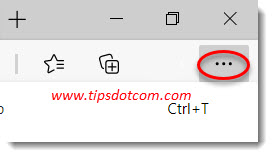
- Click “Help and feedback”
- Click “About Microsoft Edge”
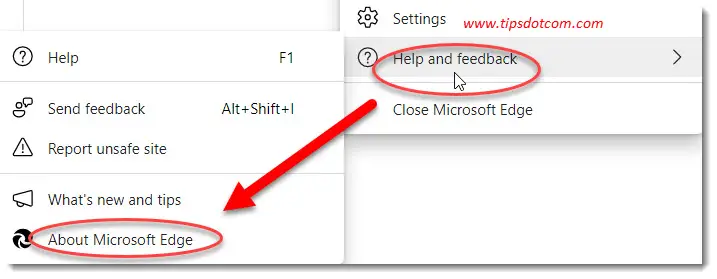
Microsoft Edge will now open the “About” page, which contains details about what version of Microsoft Edge you have.

As you can see in the image above, Microsoft Edge will also display a “Microsoft Edge is up to date” message if you have an up to date version. This will normally be the case, since your version of Microsoft Edge will be kept up to date automatically by the Windows updates that are managed by Windows 10.
If you are on a modern version of Microsoft Edge, you will also see in the version information windows that your version of Edge is based upon the Chromium open source project (like mentioned earlier).
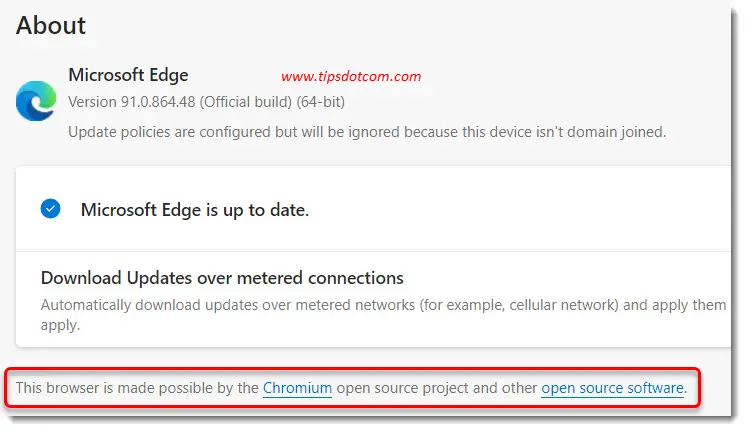
That was a quick and short one, wasn’t it? Good! Now you may still have some time left to learn a few other things about Microsoft Edge, so why not check out my Microsoft Edge tutorials.
If you've enjoyed this article or found it useful, I'd appreciate it if you'd let me know by clicking the Like (or Share) button below. Thank you!






New! Comments
Have your say about what you just read! Leave me a comment in the box below.