What Size External Hard Drive do I Need to Backup my Computer?
Today I Googled the question “What size external hard drive do I need to backup my computer?”. To be honest, I was a little surprised by the result that showed up at the top of the page. By the time you are reading this, the top result may have changed but the answer that I got was that Microsoft recommends an external hard drive with at least 200GB of storage.
The reason I was surprised to see this is because obviously the size of the external hard drive that you need is going to depend on the amount of data that you need to backup.
And also on how many backup copies you want to keep.
If you are going to make weekly backups and you need to be able to revert back to a file version from three weeks ago, you’re going to need more backup storage than only the amount of data that goes in one backup copy.
In other words, the answer to the question “What size external hard drive do I need to backup my computer?” is: it depends on your needs and requirements. There’s no one size fits all answer.
The goal of this article is to help you figure out how to determine what size of external hard drive you will need for your particular situation. I will show you how to find out the amount of data you’ll need to backup and also whether or not you want to keep older backups. And I’ll explain how you can save on storage by using incremental backups so you can revert back to previous versions of your files.
But, first things first. Before we start talking about how many file versions you want to keep available (if any at all), you need to establish how much space your files actually take up. The amount of data that you need to backup is going to be one of the main contributing factors in determining the capacity for your external backup hard drive. Windows 10 offers a very convenient way to inform you of the used capacity on your hard drive.
What Size External Hard Drive do I Need to Backup my Computer?
In order to see how much storage capacity your external hard drive needs to have, press the Windows logo key + e to launch file explorer and then click on the “This PC” icon in the left part of the window. On the right, under “Devices and drives”, you’ll get an overview of your hard drive(s), their capacity and free space. The total capacity minus free space is the minimum capacity that your external hard drive needs to be in order to hold one full backup copy of your entire computer.
Let’s go over these steps in more detail.
Press the Windows logo key on your keyboard + the letter e to start Windows file explorer.

Windows will open a file explorer screen, where you can look for the “This PC” icon in the left part of the window. Click on the “This PC” icon to get a view of your drive()s in the right part of the window.
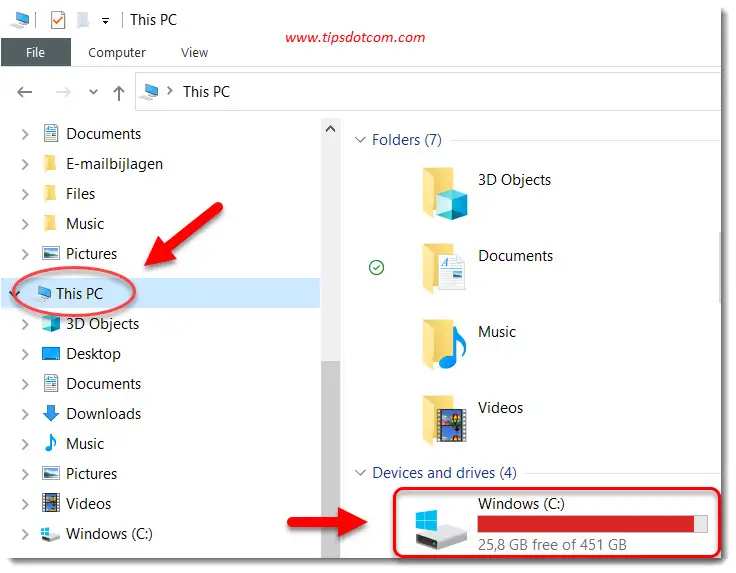
If we take a look at my c: drive on my laptop in the image above, we can see that it’s way too full, but cleaning that up is something for another time. At this point, if I want to determine the size of the external hard drive that I would need in order to backup my computer, I would take the total storage space reported minus the free space reported.
In this case the total space reported is 451 GB and free space is 25.8 GB, resulting in about 426 GB (451 GB - 25 GB) of storage space needed to backup everything.
If I were to get an external hard drive of 500 GB, that would give me plenty of space to make a full backup of my computer. Especially if we take into consideration that most backup programs compress the data they backup.
This compression results in a backup set that is usually a lot smaller than the actual amount of data that is backed up.
It should be noted that, if your computer has multiple hard drives (for example also a d: drive) and you want to include that data in your backup as well, then you will need to add the storage of the additional hard drive to the capacity needed on the external hard drive for your backups.
Also, the example above is the most basic method of determining what size of external hard drive you will need to backup your computer, because it only calculates the capacity needed to hold one backup copy.
While it is true that most backup programs use compression to save space, you should not rely on the compression algorithm to compensate for additional backup copies. Always calculate your external hard drive capacity needed to backup your computer in function of how many backup copies you want to be able to keep.
How Much Bigger Should an External Hard Drive be?
An external hard drive to backup your computer should preferably have enough space so that it can store more than one backup of your computer. If the external hard drive can store several backups, you can revert to multiple previous versions of your files.
Let’s look at an example. Suppose you backup your computer once a week. At a certain moment you look at one of your files and you realize that you made a mistake somewhere in the past and messed up the file. You don’t remember exactly when you last worked on the file, but you are sure that three weeks ago it was still ok.
Now it would be good if you could revert back to the version of the file from three weeks ago. But if your external hard drive doesn’t have enough capacity to hold multiple copies of your backup that means that each new backup will overwrite the previous one. Thus your backup from three weeks ago isn’t available anymore because it was overwritten (a couple of times) by a more recent one.
Does my External Backup Hard Drive Have to be Twice the Capacity to Hold two Backup Copies?
Your external hard drive doesn’t have to be double the size of your backup capacity if you want to keep two backup copies. Most backup programs can do an “incremental backup”, backing up only the changes vs the previous backup.
This way you can keep multiple backups with relatively little extra space on your backup drive.
How Much Extra Space Does an Incremental Backup Take?
The amount of storage that an incremental backup uses will depend on how many file changes there have been in your data since the last full backup.
As a general rule of thumb you can calculate that 10% of the amount of space that a full backup takes should more than cover the storage requirements for an incremental backup. In case of “normal” use of the computer, file changes will be (a lot) less than 10% so this will generally be more than enough to provide for your incremental backups.
In the table below you can find how many backups in total (1 full backup + incrementals) your external hard drive will be able to hold if you take into account a 10% change in your files between backups. Remember, your mileage may vary, this is just to give you an idea of what size external hard drive to look for for your backups.
Horizontally in the table you will find external hard drive capacity ranging from 500 GB to 8 TB and vertically you will find the amount of data to be backed up ranging from 128 GB to 2 TB.
The cells in the table show how many backups you will be able to keep (1 full + incrementals).
| External Hard Drive Backup Capacity | |||||
| 500 GB | 1 TB | 2 TB | 4 TB | 8 TB | |
| 128 GB | 32 | 78 | 166 | 342 | 694 |
| 256 GB | 10 | 34 | 78 | 166 | 342 |
| 512 GB | 0 | 12 | 34 | 78 | 166 |
| 1 TB | 0 | 1 | 12 | 34 | 78 |
| 2 TB | 0 | 0 | 1 | 12 | 34 |
You can use this table to get an idea of the size of the external hard drive that you will need to backup your computer.
Another question you may have when shopping for an external hard drive for your backups is about the type of drive.
Do I Need an SSD External Hard Drive to Backup my Computer?
You don’t need an SSD drive to store your backups. SSD drives are faster but also more expensive so you can use a slower drive, schedule your backups at night and avoid the higher cost of an SSD drive.
This is not to say that an SSD external hard drive will not work to backup your computer. It will work just fine and your backups will be significantly faster, but SSD drives are just more expensive. Most backup programs nowadays allow you to use the computer while they are running a backup though, so usually it doesn’t really matter if your backup takes a bit longer.
Also, incremental backups don’t take that much time because they are optimized to only backup the changes on your files, so speed usually isn’t an issue. A typical incremental backup will only take a few minutes, even if the size of your full backup is several hundreds of gigabytes large.
How Many External Hard Drives do I Need to Backup my Computer?
Consider using at least two external hard drives to safeguard your backups. You can rotate your external hard drives in your backup routine so that you always have one drive offline, which will protect the drive from any ransomware attack on your computer.
Making backups of your computer is a very good way of protecting your files but if you leave your external hard drive connected to your computer all the time, it can be vulnerable to ransomware attacks. If your computer gets infected with a ransomware virus, the virus may attack your backup files on your external hard drive as well, rendering them useless in case you need to recover your files from the backup.
In addition to that, external hard drives can crash just like any other drive and if your backup drive fails at the time you need it to restore your files, an additional backup drive can save the day.
Most backup programs nowadays have built-in functionality so you can set up multiple external backup hard drives in a rotation system, which will allow you to add an extra layer of protection in case of a ransomware virus attack or hardware malfunction.
Why is my Hard Drive not Showing Full Capacity?
A kilobyte is actually 1024 bytes while manufacturers use “round” numbers to indicate hard drive capacity. 500 GB or 500,000,000 bytes divided by 1024x1024x1024 (one gigabyte) equals 465.66, which is why a 500 GB hard drive will report only 465.66 GB in Windows.
So if you finally decide which external hard drive to get to backup your computer you now understand why the capacity reported in Windows might not match the capacity that was advertised.
What is the 3-2-1 Rule of Backups?
The 3-2-1 rule of backups states that you should at least have 3 copies of your data of which 2 are on different storage devices and 1 copy is off-site.
I have covered the backup disk rotation schema earlier on the page, which already covers the “different storage device” rule. The off-site storage of your backups accounts for calamities such as a fire or theft, which can also compromise your backups. Of course it’s up to you if you want to go that far to safeguard your backup copies.
How do I Actually Backup my Entire Computer?
Once you have figured out what size external hard drive you need to backup your computer, you now may need a few ideas on how to actually make a backup copy of everything that's on your computer. I have a separate article that covers in detail how to backup your computer to an external hard drive if you're interested in learning more.
If you've enjoyed this article or found it useful, I'd appreciate it if you'd let me know by clicking the Like (or Share) button below. Thank you!






New! Comments
Have your say about what you just read! Leave me a comment in the box below.