Kaspersky Antivirus Activation Screen Frozen
Is your Kaspersky antivirus activation screen frozen too? You can join the club then :-) This seems to be a common problem with the installation wizard for this popular antivirus program, especially in combination with certain other programs. Needless to say that this can be very annoying, but before you get too frustrated about this, take a couple of minutes to read through this article and get yourself un-stuck from this unpleasant setup hiccup.
Me too, I got stuck with the issue when I was running the Kaspersky antivirus setup wizard on a client’s computer a couple of days ago. The setup wizard had gone through the first few steps perfectly fine, when in one of the final screens the activation window appeared, at which point the trouble began.
The activation screen is one of the wizard windows that appears during the final stage of the setup wizard, where you get the chance to enter your activation code that comes with the purchase of the Kaspersky antivirus software (or if you haven’t already purchased a license key where you can click the button “Purchase license” to buy a valid activation code).
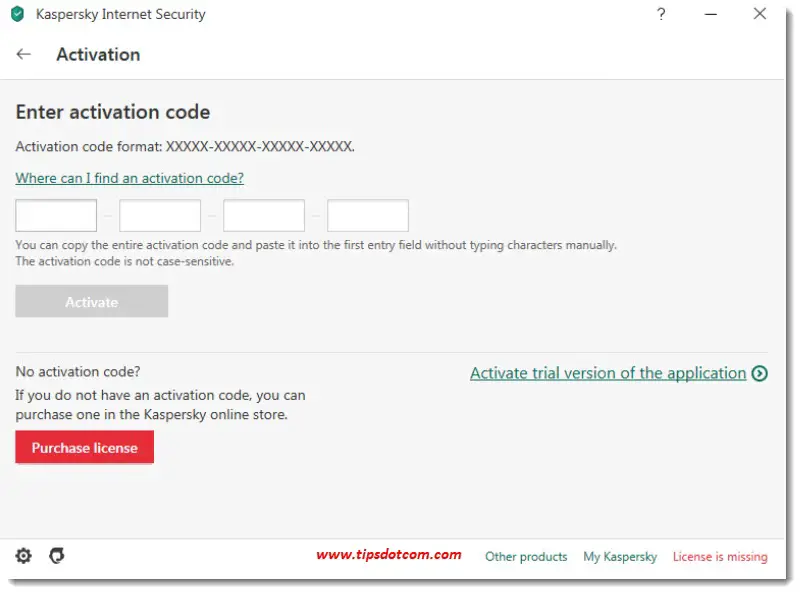
What If You Find Your Kaspersky Activation Screen Frozen?
The normal course of action would of course be that you enter the activation code that came with your purchase. You can read in the instructions on the Kaspersky antivirus activation screen that you can either enter the code manually or that you can copy / paste the entire activation code into the first entry field without typing characters manually.
Unfortunately, when you find your Kaspersky antivirus activation screen frozen, neither will work. Quite a few people have reported this issue and obviously this comes with a lot of frustration since you’ve already spent your money on a legitimate activation code at this point and now it seems that you won’t even be able to use it.
What To Do If You Find Your Kaspersky Antivirus Activation Screen Frozen
Are you running the Kaspersky antivirus setup wizard remotely? Via Teamviewer perhaps? And on a Windows 7 computer? Chances are that you are because this particular combination of factors (Teamviewer - Windows 7) seems to be especially vulnerable and will result in a frozen activation window more often than not.
So if you’re working remotely (via Teamviewer) and you find your Kaspersky antivirus activation screen frozen, please try contacting a person on the remote site and ask this person to enter the activation code. You will most likely still be able to launch a notepad window, paste the activation code in there so you can tell the person at the site to copy / paste the activation code from the notepad document. This will most probably work.
Of course another course of action would be to use a different method to work remotely on the computer (for instance via Google Chrome remote desktop) or go over to the remote site and continue the activation locally, if this is at all possible.
I’m not entirely sure whether or not there are other reasons why you might find your Kaspersky antivirus activation screen frozen, but the combination of Windows 7 and Teamviewer surely can be considered one where you could run into the issue. It could be that working remotely with Teamviewer on a Windows 10 computer could present you with the same annoyance, but of that I’m not sure.
In any case, the client computer that I mentioned in the beginning of this article was a Windows 7 computer and I was running the installation through Teamviewer. As soon as I was able to contact someone on-site and asked him to enter the code, the activation worked seamlessly. I was even able to follow it in my Teamviewer window, I just couldn’t enter the code myself.
With this I hope to have helped you get past the Kaspersky antivirus activation window if you were experiencing the same problem. If it was helpful, please consider leaving a short comment below, thank you!
If you've enjoyed this article or found it useful, I'd appreciate it if you'd let me know by clicking the Like (or Share) button below. Thank you!






New! Comments
Have your say about what you just read! Leave me a comment in the box below.