How to Check Where Your Gmail is Signed in - Your Account Security Matters
Do you know how to check where your Gmail is signed in? If you occasionally check your Gmail from another device than your own, you might find yourself wondering at some point whether you properly signed out from your account on a particular device. One of the great advantages of Gmail is that you can check your inbox from anywhere, but at the same time it can also form a vulnerability if someone manages to access your account through a session you left signed in on another device.
Luckily Google offers you a way to easily check where your Gmail is signed in and you can even sign out from sessions on remote devices.
Your Google Gmail service has you covered and comes with all the security baseline features that you need to keep your account safe from intruders and other unwanted individuals. However, many people don’t know how to check where your Gmail is signed in because this is not your typical day-to-day activity you perform when working with a Gmail account.
In this article I want to show you how to check where your Gmail is signed in so you can get peace of mind whenever you’re starting to doubt whether or not you’ve properly signed out from your account on some device. I’ll also show you how to remotely sign out from your Gmail account on remote devices.
How to Check Where Your Gmail is Signed in
To check where your Gmail is signed in, click your Google account icon near the top right corner of your screen and click on “Manage your Google account”. Then click on “Security” and scroll down to “Devices”. Here you have an overview of signed in sessions on all devices.
Let’s take another look at these steps in a bit more detail. First, click your Google account icon near the top right corner of your screen and then click “Manage your Google account”.
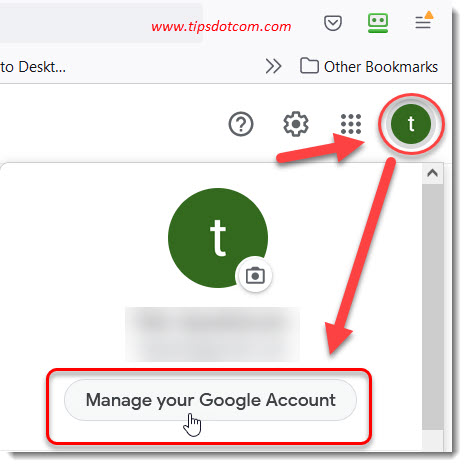
Now, in your Google account management screen, click on “Security” to go to the security related section in your Google account.
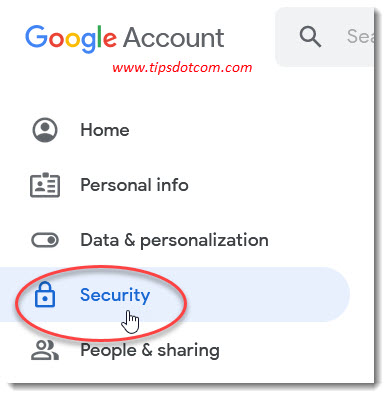
Here you may need to scroll down a bit to where you see a section called “Your devices”.
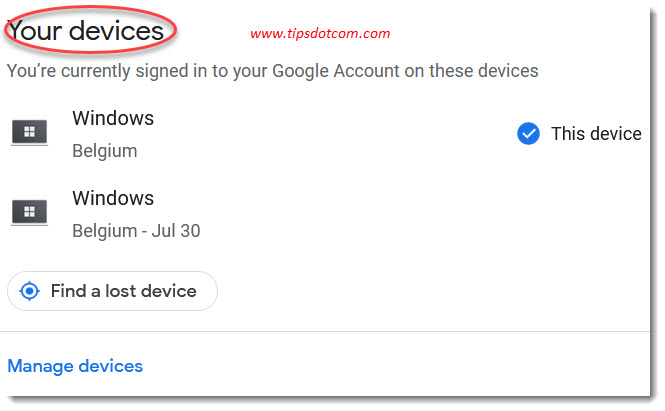
This section gives you a list of all the different devices where you have signed in to your account.
But there’s a lot more here.
You have an overview of the devices that you have used to access your Gmail account but also when and where (or at least a very general approximation of where) you last signed in on a particular device. You’ll also be able to access a feature from here to “Find a lost device” (also visible in the image above), with which you can locate (with surprising accuracy) any device with signed in sessions. The “Find a lost device” functionality also allows you to remotely wipe a device, which is a whole nother matter and probably deserves a separate article on its own. It would sidetrack us too much from the original topic of this article, which is how to check where your Gmail is signed in.
Anyways, in your list of signed in devices you should also see one of the devices listed as “This device”, which is the device you’re currently using (or potentially the only device listed if you don’t have any other signed in sessions).
You can click on any of the devices listed (or click on “Manage devices”) to go to a more detailed screen of devices where you’re signed in. It will show the devices under a subheading that says “You’re currently signed in to your Google Account on these devices.”
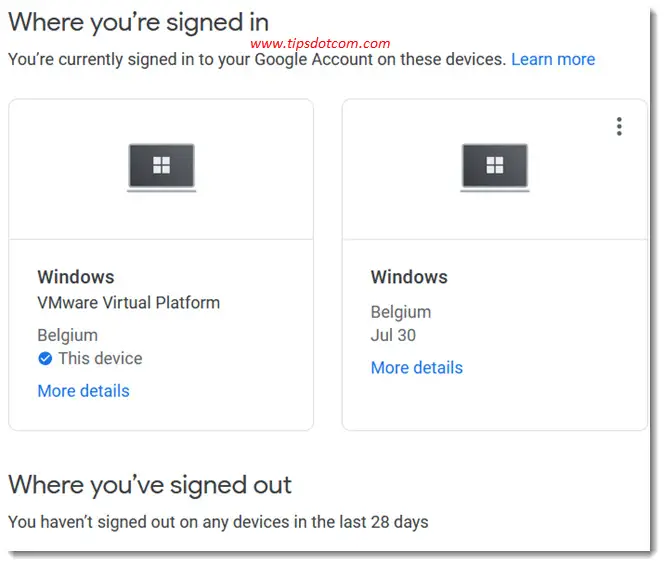
Interestingly, you can also see the devices where you did sign out after an active Gmail session (see image above - “Where you’ve signed out”) if there are any. Now let’s take a look at signing out from your Gmail account on a remote device.
How to sign out from Gmail on a remote device?
To sign out from Gmail on a remote device, in your Google account management screen under security settings click the three dots next to the device and select “Sign out”. Alternatively, you can also click “More details” and then select the option to sign out.
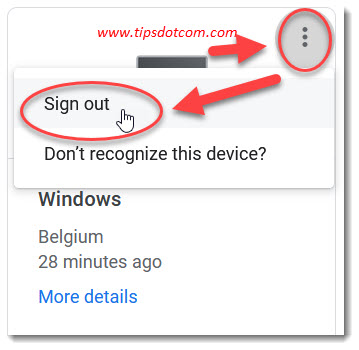
It should be noted that the “More details” link on signed in devices gives access to more detailed information about the device and your Gmail session on that device.
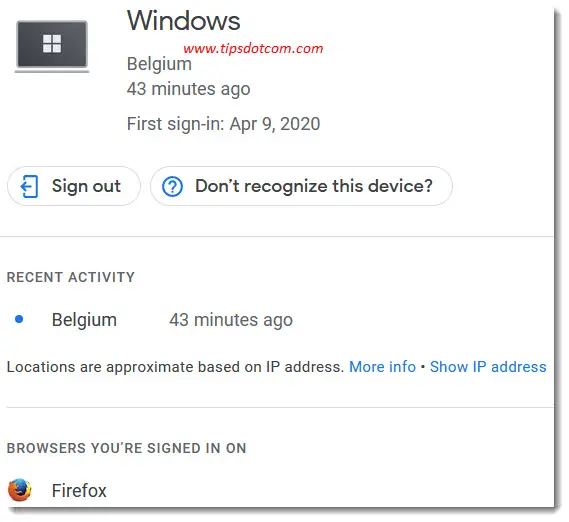
As you can see in the image above, there’s more information about when the most recent activity took place, locations based on the ip address and browsers you were signed in on.
There’s also the option to sign out or a link that offers more information if you don’t recognize a device (in which case your account may be compromised and there may be someone trying to access your account from another device).
There you have it, this is how to check where your Gmail is signed in (and how to sign out remotely). If you find yourself doubting whether or not you’ve properly signed out from your Gmail account when using another device, this is how you can make sure that no unnecessary sessions keep hanging around. The methods described in this article are closely related to some other common questions people have about their Gmail account. Let’s quickly recap a few of them.
How Can I See What Devices Are Connected to my Google Account?
To see what devices are connected to your Google account, click your Google account icon near the top right corner of your screen and select “Manage your Google account”. Then click “Security” and scroll down to “Your devices” where connected devices are listed.
How Can I Sign Out of Gmail on All Devices?
To sign out of Gmail on all devices, click the Google account icon near the top right corner of your browser window and then click “Manage your Google account”. Now click “security” and then look for “Your devices”. Click the three dots next to each device and select “Sign out”.
In conclusion I guess it’s safe to say that the ability to access your Gmail account from any device is certainly one of the big advantages of Google’s Gmail service and now that you know how to check where your Gmail is signed in, you can keep more control over your Gmail sessions. This reduces the possibility that someone abuses an existing connection on another device to access your account without you knowing it.
If you've enjoyed this article or found it useful, I'd appreciate it if you'd let me know by clicking the Like (or Share) button below. Thank you!






New! Comments
Have your say about what you just read! Leave me a comment in the box below.