Google Keeps Stopping on Your Phone
Have you noticed that Google keeps stopping on your phone? You’re not alone. Today, Android users worldwide are reporting that there seems to be something wrong with their device. There seems to be a mysterious software issue causing Android devices from several different manufacturers to behave strangely. This includes devices from Samsung, Sony and even Google itself.
You can tap on the message to make it disappear, but it keeps coming back. The Google app is deeply ingrained in the Android system, causing the message to pop up even when you’re not using it.
I personally also woke up this morning to a (Samsung) phone with this strange issue, but I was able to fix it by using the simple workaround described below.
While it’s not entirely clear what is causing the issue, there is a quick and easy way to fix it. Tech site “Android Authority” suspects that it has to do with a software update and Google says they are investigating the problem.
What You can do if Google Keeps Stopping on Your Phone
If you are affected and Google keeps stopping on your phone (or Android device), go to the settings on your device and tap “Apps”.
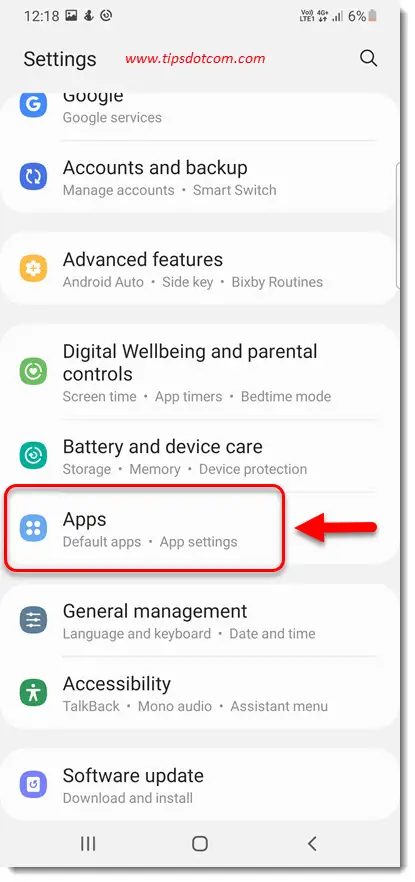
Then, in the apps screen, scroll down to Google and tap the Google app.

Now in the top right corner of your screen, tap the three dots.
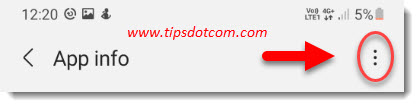
Select “Uninstall updates”.
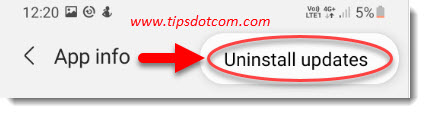
That’s it, the app should now behave normally again.
You might see a message that the app will be reset to factory defaults if you uninstall the updates, but that doesn’t mean that your entire phone will be reset. It’s just the app.
There are some cases where you might need to restart your device for the fix to work, but apparently in most cases performing the steps above should get you going again.
Google will probably come up with a solution pretty quickly, but in the meanwhile you can “stop Google from stopping” repeatedly on your phone with this workaround.
Performing a Google Search on Your Phone
People who have been affected by the issue have reported that they were unable to use the search function on their phone. After you have successfully performed the steps described above, you can do a quick test to verify that your Google search function works correctly on your phone.
For me personally, when I tried a Google search, I got a notification that the app might access location data in order to perform its search, but other than that, the search worked flawlessly. Probably the notification about location data appeared because the app was indeed restored to its original state.
However, my search history was still intact.
Hopefully you were able to fix the issue as well, please consider leaving a short comment below if you found this helpful.
If you've enjoyed this article or found it useful, I'd appreciate it if you'd let me know by clicking the Like (or Share) button below. Thank you!






New! Comments
Have your say about what you just read! Leave me a comment in the box below.