Gmail Yellow Arrow Signs in Your Inbox
What’s up with the Gmail yellow arrow icons before certain email messages in your Gmail inbox? Why do some messages have a yellow arrow while others don’t? Besides the yellow markers on certain messages, Gmail uses a couple of other arrow indicators as well, which can turn out to be more or less useful, depending on your specific preferences.
You might of course also decide you want to get rid of them if you don’t like the yellow markers in your inbox.
In this article I’m going to explain the meaning of the yellow arrow beside Gmail (and other arrow indicators as well) and also how you can turn them off.
Gmail Yellow Arrow Meaning And How to Use
The meaning that this Gmail yellow arrow carries is simply that the corresponding message is important. These yellow importance markers in Gmail are a visual aid so that messages of greater importance stand out.
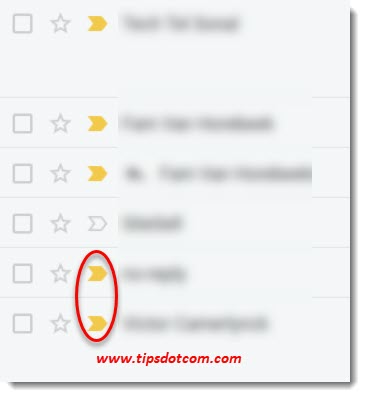
If you don’t like the idea of someone or rather something making decisions about the importance of messages in your inbox, you can turn off Gmail yellow arrow markers. Or you can overrule your Gmail inbox markers or “train” the algorithm to make better decisions for future messages. Many people simply ignore the yellow arrow in Gmail messages but if you’d rather get rid of them, you can do that as well.
You’ll notice that if you hover with your mouse over a Gmail yellow arrow icon, Gmail will display the reason why it thinks this message is important and also that you can click the yellow arrow to teach Gmail that it is not.
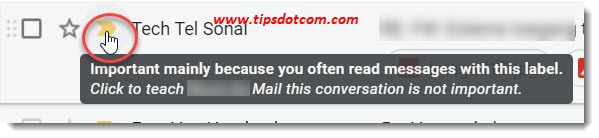
If you click the yellow arrow, Gmail will no longer consider future email messages from this sender as important. This way you can indeed “train” the algorithm with the Gmail importance markers.
It also works the other way around of course. You can click any grey arrow sign in Gmail to teach Gmail that a message should be considered important and should be treated accordingly in the future.
That explains in a nutshell the yellow arrow sign in Gmail messages. Besides teaching Gmail which messages should be marked as important and which not, you can also decide to turn off Gmail yellow arrow markers altogether.
To do so, click the settings gear icon near the top right corner in your Gmail window and select “see all settings”.
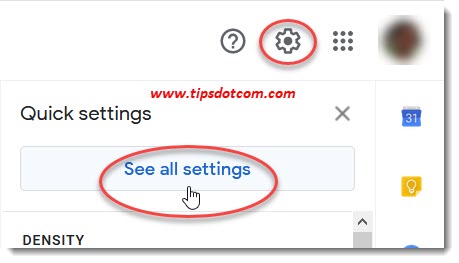
Then go to the inbox tab, scroll down a bit and look for “importance markers” in the inbox settings screen. Select the option “no markers” if you want to get rid of Gmail yellow arrow icons in your inbox.
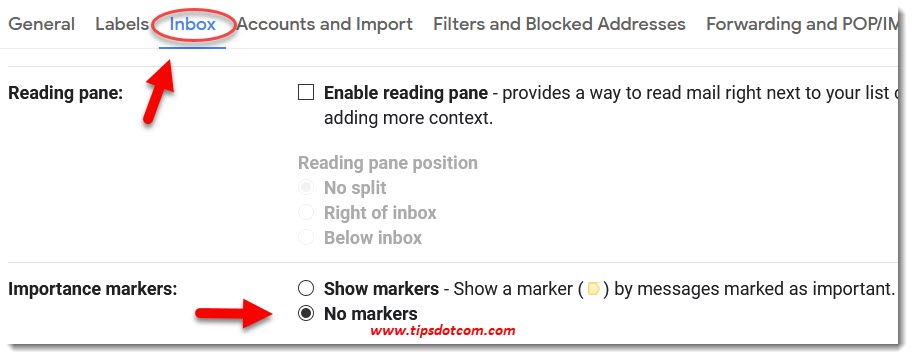
Don’t forget to scroll down to the bottom of the settings page and click the “save settings” button to confirm your selection.
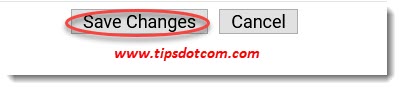
Other Gmail Arrow Icons
You may have noticed some other Gmail arrow indicators as well in you inbox, like these two:
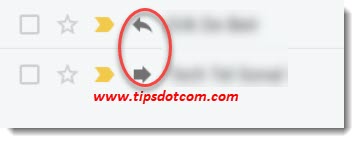
The top one (leftward pointing arrow) indicates that this is a message that you replied on, while the right-pointing arrow means that this is a message that you have forwarded. The “reply” arrow also comes in a “double” version, meaning that you’ve “replied to all” on a message that was sent to you and others.
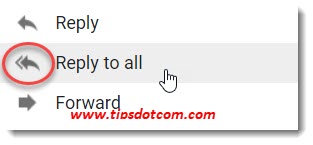
Armed with this information, you now know what the Gmail yellow arrow signs mean in your inbox. You may also appear smarter to yourself when you look in the mirror. But I’m not making any promises about that.
If you've enjoyed this article or found it useful, I'd appreciate it if you'd let me know by clicking the Like (or Share) button below. Thank you!






New! Comments
Have your say about what you just read! Leave me a comment in the box below.