Gmail Unread First
There are some reasons why displaying Gmail unread first might not actually be a bad idea. By default Gmail sorts messages in a chronological order (that you can switch from oldest first to newest first in the blink of an eye), but let’s investigate how you can change that order in different ways. Amongst others, we’ll see how to put Gmail unread messages at the top.
Before we get started,allow me to point out that Gmail offers a bunch of other ways to keep your messages organized. For example, Microsoft Outlook users are often looking for ways to work with folders in Gmail, which I talk about in my article about folders in Gmail.
But I digress. Let’s first take a look at how to change the sort order in your Gmail inbox.
Display Gmail Unread First
When looking at your Gmail inbox, you will typically see your messages sorted newest first (meaning that the newest messages are displayed at the top of the list).
Now if you look just above the top message in your Gmail inbox, on the right-hand side of your screen, you’ll notice that Gmail displays the total number of messages in your inbox as well as an indication of how many of those messages are currently being shown (just to the right of that are your “pagination” controls which you can use to browse forward and backward through the list).
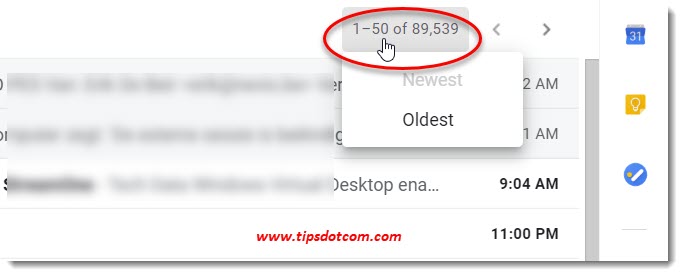
Before you flame me for having a gazillion messages in my inbox, I already told you that a free Gmail account offers tons of inbox storage space :-)
If you hover over the number of messages (circled in red in the image just above), a little context menu comes up allowing you to revert the sort order to oldest first.
That’s one way to change the sort order of your Gmail inbox, but if you want to display Gmail unread first, you need to look elsewhere.
To display your Gmail unread messages at the top, click the settings gear icon near the top right corner of your screen and in the quick settings panel that Gmail now opens, click “unread first” under “inbox type”.
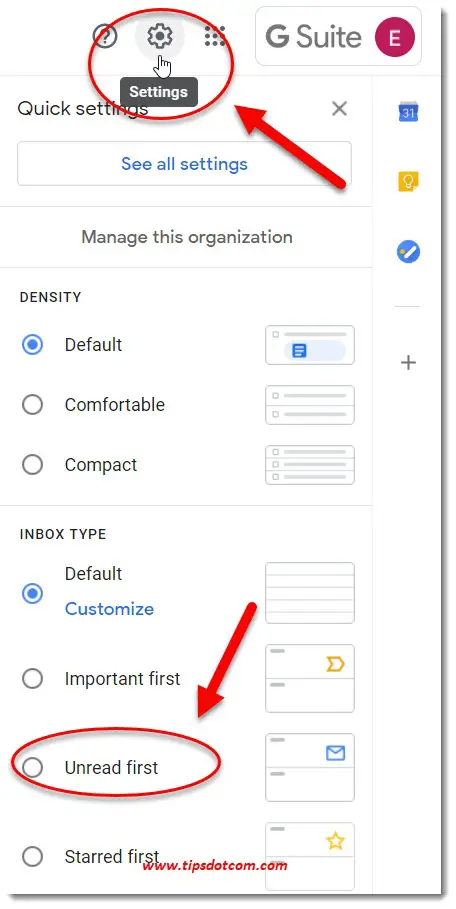
Your Gmail inbox sort order will now change and you’ll notice the Gmail unread first heading above your inbox.
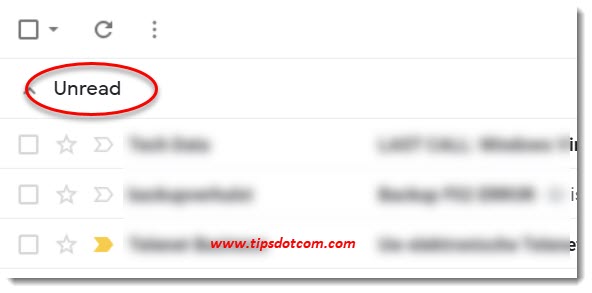
If you scroll past that, you’ll come to a heading that says “Everything else”, where you will find your other messages.
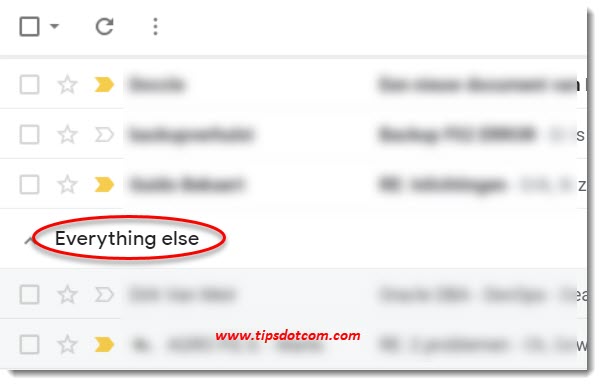
You might not necessarily want to leave your Gmail unread first sort order like this, but it can surely help to get rid of the “unread messages” notification on your device when you can’t find the unread messages in your inbox.
If this quick tip to put Gmail unread messages at the top has helped you remove the “unread message” notification and you want to switch back to the chronological sort order, you can click the settings gear icon once again and select “default” as your Gmail inbox type.
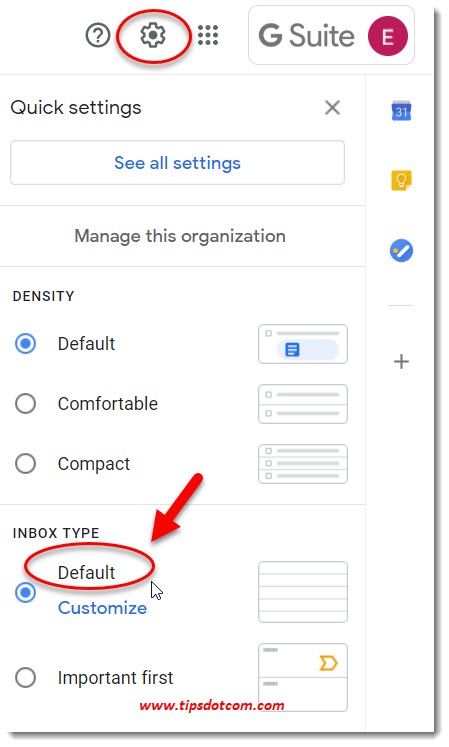
In addition to that, if you prefer to turn off the Gmail “Primary”, “Social”, “Promotions” inbox division ...
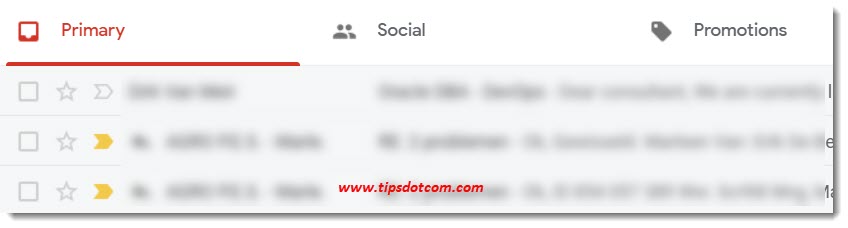
and you would rather have all your messages in one single inbox, you can click the “customize” link in your Gmail settings …
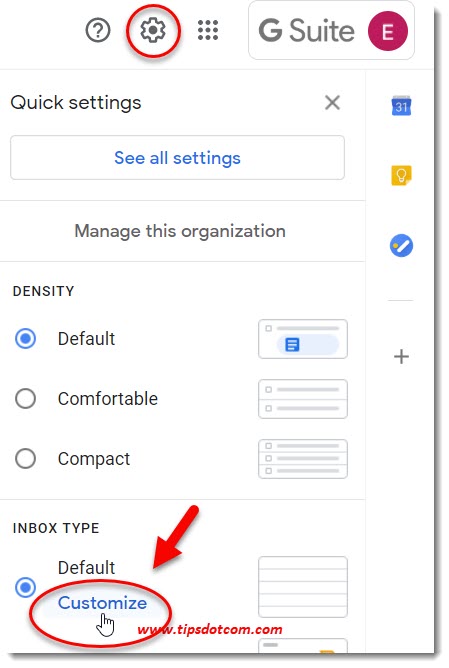
...and then de-select the checkboxes next to “Social” and “Promotions” to disable these tabs in your Gmail inbox.
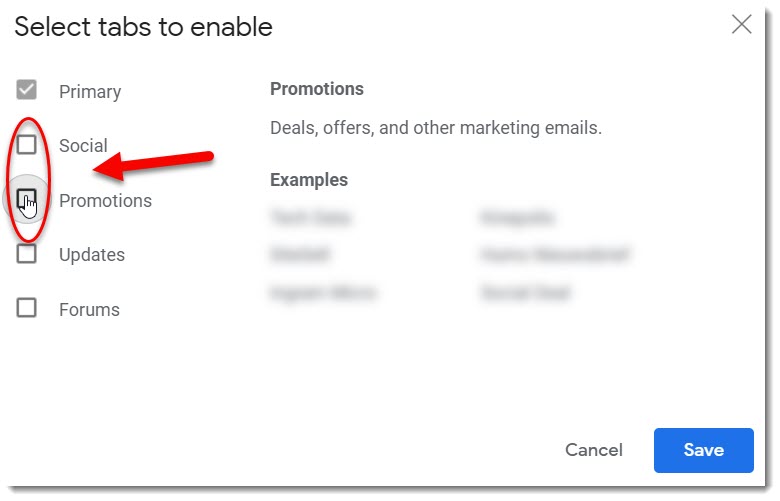
In conclusion I’d like to mention that the option to put Gmail unread messages at the top is one of the many ways you can customize your inbox. However, if you still prefer to have your messages sorted chronologically, you can temporarily put Gmail unread first to quickly find your unread messages.
If you've enjoyed this article or found it useful, I'd appreciate it if you'd let me know by clicking the Like (or Share) button below. Thank you!






New! Comments
Have your say about what you just read! Leave me a comment in the box below.