Gmail Primary Social Promotions
The Gmail primary social promotions subdivision tabs in Google’s mail accounts aren’t that much of a difference maker if you ask me. Judging by the number of requests that I’ve received from people that want to know how to get rid of them, I’m not the only one who feels that way.
The idea behind the tabs in your Gmail inbox is that your messages are organized by type, but the problem is that it may cause you to miss messages. If you’re used to focusing on one single inbox (Gmail primary), you risk that other messages remain unseen if you don’t regularly check the social or promotional messages.
So if you are under the impression that this Gmail feature is about as useful as a screen door on a submarine, you might want to find out if you can disable it. Luckily there’s a setting in Gmail that allows you to turn off the primary, social and promotions tabs so that all of your messages are filed in your inbox.
Disable Gmail Primary Social Promotions Tabs
While you can simply drag and drop messages from your Gmail social or promotions tab directly to your primary tab, you may rather want to disable the Gmail primary, social and promotions tabs entirely. So let’s see how it’s done.
Begin by clicking the gear settings icon near the top right corner of your Gmail window …
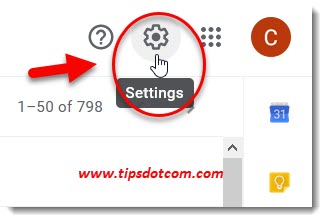
… and select “See all settings”.
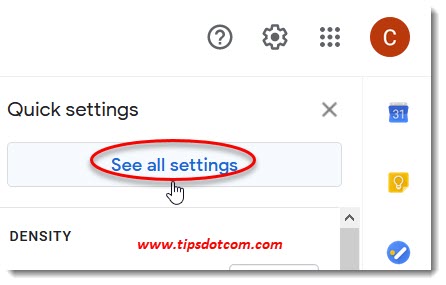
Now you’ll arrive in the general tab of your Gmail settings screen.
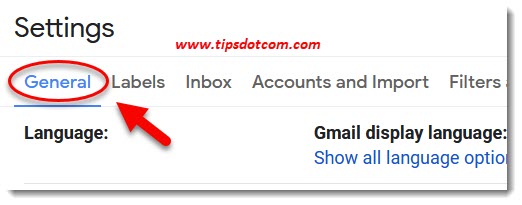
Make sure to click the inbox tab of the settings:
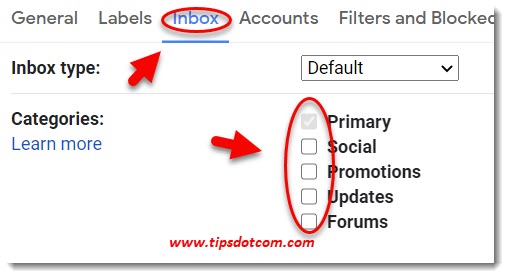
On the inbox settings screen, you’ll find a heading called “Categories” along with a setting called "inbox type". Select "default" for the setting for your inbox type. Now you'll see a number of checkboxes next to the categories “Primary”, “Social”, “Promotions”, “Updates” and “Forums”. There's also a clickable link with "learn more" below the categories, that will take you to Google's support pages.
Make sure to de-select all the checkboxes, except the one next to “Primary”.
After you’ve done that, scroll down to the bottom of the Gmail settings page and click the “Save changes” button to confirm your changes.
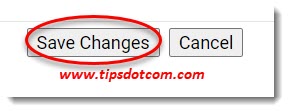
And Wha-La, your Gmail inbox will now no longer be divided into different categories, but rather one single inbox for all your messages.
That’s how easy it is to get rid of the Gmail primary social promotions tabs.
This doesn’t mean that you will no longer see the messages that used to be in the social or promotions tabs, but rather that all these messages will now appear in your inbox in one single view.
If you ever want to revert back to separate tabs for social and promotion messages, simply go back to your Gmail settings and place a checkmark next to the categories that you want to have.
With regards to the Gmail primary social promotions tabs, there is one more thing I would like to point out. If you have the tabs enabled, you can indeed drag and drop messages from one tab to another. For instance a message that sits in your promotions tab: you can click the message and drag and drop it onto your primary tab, like mentioned above.
Gmail will then automatically ask you whether you want to move all other messages from the same sender also to your primary tab. That could be useful if you still want to use the tabbed view of categories in Gmail but notice that some messages are categorized wrongly.
If you've enjoyed this article or found it useful, I'd appreciate it if you'd let me know by clicking the Like (or Share) button below. Thank you!






New! Comments
Have your say about what you just read! Leave me a comment in the box below.