Gmail Email Signature
Q. Is your Gmail email signature really that important?
A. Yes!
Think of it like this: you wouldn’t get dressed in your smartest suit for an important business meeting and choose to complete your look by wearing your slippers. (Or, a more drastic example - socks and sandals!). A poor email signature can have the same effect; it’s basically degrading (one little email at a time) the overall brand identity of your business that you have doubtless worked so hard to create.
So in this article we’ll look first at how to create a basic text only Gmail email signature, and then we’ll uncover some of the tricks of the trade to help you to get your email signature working for your business every single time you hit ‘send’. (The technical steps here will focus on creating your signature in Gmail, but the theory behind the importance of an email signature can be applied to any email client.)
How To Create A Gmail Email Signature
Before you can add impact and power to your email signature, you’ll need to start with the basics. Below you’ll find a step-by-step guide to creating the text based foundations for your Gmail email signature which you’ll then be able to enhance later on.
To get started, click the gear icon near the top right corner of your Gmail window and select “Settings”.
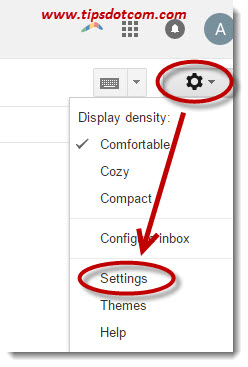
In Gmail’s settings screen under the “General” tab, scroll down to “Signature” and click in the box to enter your signature details, as illustrated in the image below.
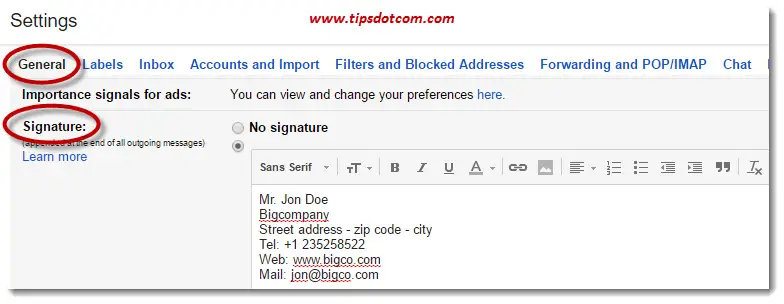
You have a complete mini word processor toolbox available so you can use different fonts and font sizes, and make text bold, italic or underlined (alongside other features) to enhance the layout of your Gmail email signature.
If you’re happy with your signature, don’t forget to scroll all the way down in the settings page, below the vacation responder section, and click “Save changes” to confirm your new signature.
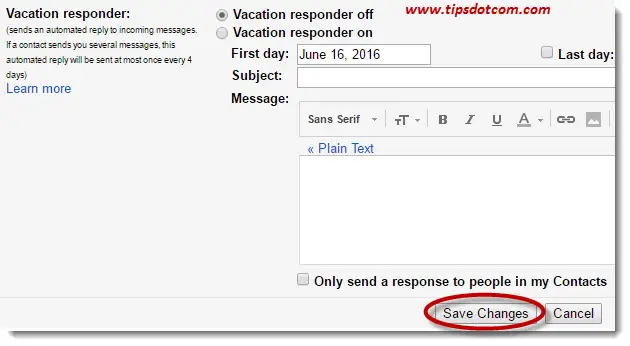
So, what should your Gmail email signature ‘do’?
Chances are, the most frequent type of communication you have during your working day will be via email. That means your email signature is seen regularly and frequently by everyone you communicate with: your clients, your potential clients, your suppliers, your team, etc.
This provides you with not one but three golden opportunities:
- A way to consistently and positively represent and market your brand
- The chance to make your brand memorable in some way so as to keep your business close to the front of people’s minds
- A way to encourage and invite further engagement with everyone you’re emailing, using whichever type of engagement is most important to your business
Let’s look at each of these in turn…
1. Representing and marketing your brand with your Gmail email signature
Keep it neat, relevant and succinct, and above all, make sure you’re using your house style when it comes to fonts, colors and graphics. If you don’t have rainbow colors in your printed letterhead, don’t suddenly introduce them to your email signature. Brand consistency is key. (Remember the slippers!)
As mentioned above, you have the option to format your text by playing with font size, color, bold, italic, underline etc. to enhance your signature.
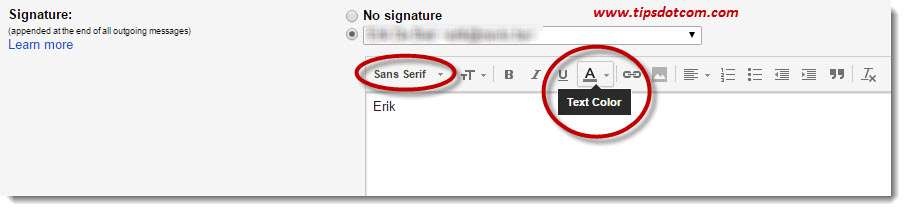
Make it easy for people to get in touch with you, using their preferred method of communication - whether that’s email, phone, social media or posting an actual, physical (maybe even handwritten!) letter to your office address. (Incidentally, it may seem like an obvious thing to say, but include your full name, your job title and your company name. Make it super easy for your recipient to know exactly who you are, what you do and what your business can do for them.)
If you have a team of people working for you, it’s really important to make sure that every single employee’s email signature is exactly the same: same branding, same layout, same format… basically, the same everything - apart from their name and job title.
We all know that there are many (incredibly annoying) differences between email clients and the way they display images and text, and no doubt we’ve all also experienced a slow email download thanks to an enormous image that’s inserted in the signature. Needless to say, that never makes a great impression or entices an already busy person to read the contents of a slow-to-reveal-itself email.
Gmail counteracts this problem by enabling you to insert into your Gmail email signature a link to your logo URL - this takes up no space, and has far fewer image display problems the other end.
To insert a logo image, simply click the image icon in your Gmail email signature composer …
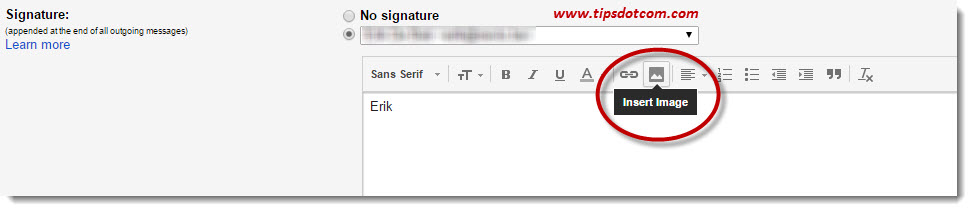
… and you’ll be taken to the “Add an image” dialog.
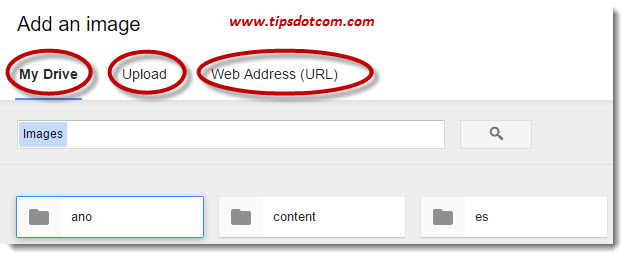
As you can see in the image above, you can choose between adding an image from “My Drive” (which is actually your Google Drive), uploading an image from your hard drive or referring to a web address (URL) pointing to your logo image file online.
If you’re not familiar with Google Drive, I invite you to read my article on working with Google Drive.
Once you’ve chosen the right image file, click the “Select” button to insert the image into your Gmail email signature.
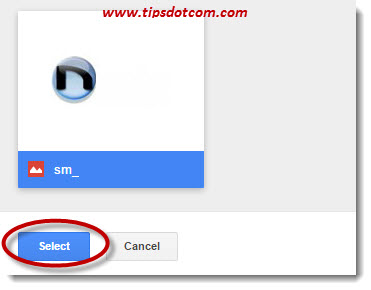
Don’t forget to scroll down in the settings page and click “Save changes” to save your work.
So, you now have your important company contact info in text (easy to copy and paste), reinforced by your brand style and your recognizable logo - already a dramatic improvement!
2. Making your brand memorable with your Gmail email signature
When you’ve got the key features of your email signature in place (i.e. your contact info and your brand logo), you can take it up a notch by…
• Adding a simple sentence to highlight an exceptional aspect of your business. For example, have you won any awards? Were you voted best in a relevant industry survey? Have you helped over 10,000 clients to achieve their dreams? Find something that sets you apart from your competitors and point it out in every email you send!
• Piquing your readers’ interest with a statistic that’s relevant to your industry, or an industry development that you think they’d want to know about. Adding a link to a useful article that informs your reader about something that’s interesting, valuable and important to them means you’ve suddenly just extended the service you’re already delivering.
• Introducing a little touch of humor - but only if it’s appropriate to your business. If, for example, you’re a debt collection agency, a funny quip about something silly may not be the best idea. A quick Google will bring up all sorts of amusing one-liners to give you plenty of inspiration… but always keep your audience in mind, and don’t try and be funny if you know it just won’t go down well. You’re working hard at communicating your professionalism and the quality of your service - so don’t destroy it with ill-judged or misplaced humor. There are good ways to make yourself memorable, and bad ways too…!
To add a link to an article or an online resource that you want to include, first simply type the text that you want to use to link to the resource. Then select the part that you want to hyperlink and click the “Link” button (which looks like a chain link) …
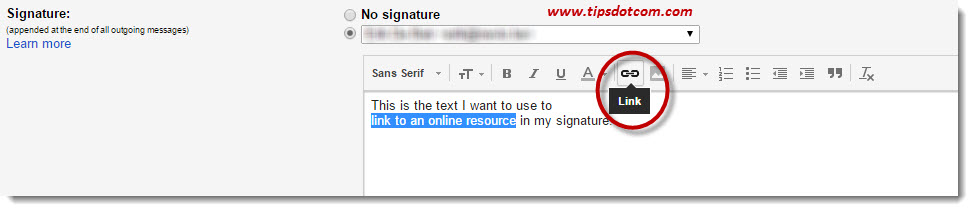
This will open up the “Edit link” dialog where you can enter the actual URL of the article or resource that you’re directing your reader to, or you can link to an email address.
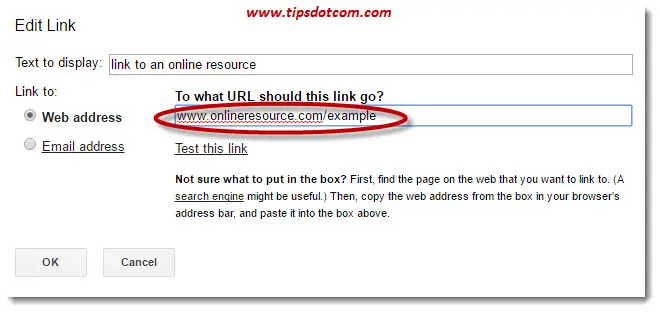
After you’ve inserted the web address, click the OK button to confirm and again, don’t forget to scroll down in the settings page and click “Save changes” to make your changes permanent.
3. Inviting further engagement with your Gmail email signature
Positive engagement with your clients is one of the best ways to build and maintain your relationships because it establishes trust, authority, availability and rapport. So make it really easy for your clients to engage with you every time you email them…
• Add easy to follow links to your social media so people can check out your pages and connect with you however they prefer (see steps below for this).
• Include a link to your latest newsletter - direct people to your site or your blog (or wherever your newsletter is posted). If your newsletter is interesting, they might just start to explore the rest of your site and come across something new that they didn’t know you offered.
• Mention an event that you’ve got coming up, and include a link so your recipient can easily go wherever they need to in order to find more info.
• Why not even invite them to complete a survey you’re running? Give them the opportunity to leave feedback on their experience with you / your company - always a great way to open the communication channels.
• Advertise a promotion or a discount to get people clicking through to your desired destination. Increase sales, awareness or website traffic with a great offer that people will want to find out more about.
I hope this has shown you just how much power your Gmail email signature can unleash if you harness it in the right way. By following the tips above you can add real value to your business with every single email you send.
Related: You can find more Gmail tips at the bottom of my article on how to create a Gmail account.
If you've enjoyed this article or found it useful, I'd appreciate it if you'd let me know by clicking the Like (or Share) button below. Thank you!






New! Comments
Have your say about what you just read! Leave me a comment in the box below.