What is Microsoft Onedrive?
So what is Microsoft Onedrive and why does it appear in your file explorer and in your programs and features window? How do you figure out whether you have a free storage account with Onedrive or if you already have a premium one with your Microsoft 365 subscription? Today I set out with the intention of laying out some answers to these and also a few other questions regarding Microsoft Onedrive.
There’s no denying that cloud storage solutions such as Microsoft Onedrive and Google Drive are trending, but what does that mean for you and how can you take advantage of that?
Let’s figure that out shall we?
First Things First: What is Microsoft Onedrive Cloud Storage?
To answer the question "what is Microsoft Onedrive", we'll have to talk about cloud storage. Whenever you’re working on a document, whether it be a text document, a spreadsheet or an image that you’re editing with Photoshop, there comes a time when you might want to save your document so that your work is not lost. Traditionally, before cloud storage existed, you would save your document on your local hard drive, on your computer.
That’s the drive you can see in file explorer, typically indicated with “c:” or “d:” and a Windows logo if it’s also the drive where your Windows 10 operating system lives.
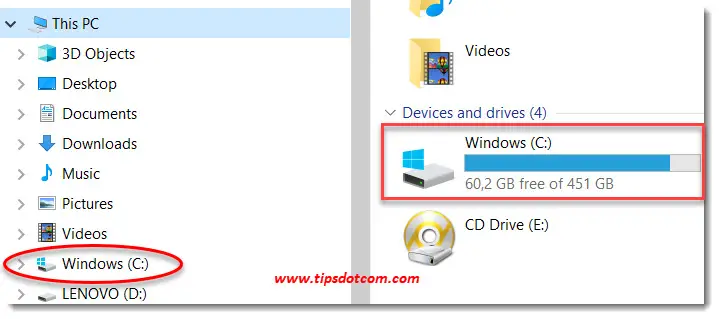
As you can see in the image just above, there is only 60.2 GB of free space left on my c: drive. Saving more files on my local hard drive (c:) has a bunch of implications. One of them is that the available space on my drive will further decline unless I start cleaning up some files and the other is that I cannot continue to work on these files if I move over to another computer (unless I copy the files over).
And that is where cloud storage comes in. Instead of saving files on your local hard drive, you save your files “in the cloud”. You can best think of it as saving your files in a private and secure location on the internet, protected by a password to prevent unauthorized access by others.
The fact that your files are now in the cloud kills two birds with one stone: you no longer keep using up more space on your local hard drive and if you switch to another computer, you can still work on your files.
So to formulate an answer to the question “What is Microsoft Onedrive?”: it is cloud storage from Microsoft that you can use to store your files so that you can easily access them from different devices and so that they don’t take up space on your local hard drive (although that last part is not entirely true, as we will see further on).
Microsoft illustrates this with this image in Microsoft Onedrive:
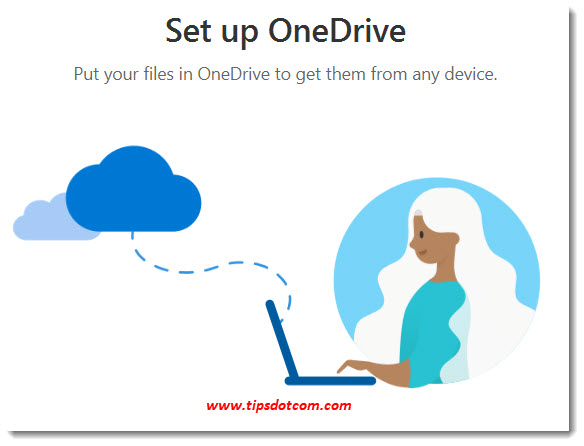
The image of the cloud symbolizes where your files are stored and the dotted line is the connection or link to your files from your computer. Anytime you start working on one of your files, that file has to come down through your data link to your computer and your changes have to be uploaded to the cloud.
And THAT is where it becomes tricky. This constant uploading and downloading of your files can become time consuming AND will increase your data usage (and thus cost) when on a paid mobile connection.
That is why Microsoft Onedrive downloads a copy of the files that you use on your local hard drive, which it then keeps in sync with its cloud version. This effectively decreases up- and download traffic (and load times), but it takes away the advantage of freeing up storage space on your local hard drive. At least partially.
I say partially, because Microsoft Onedrive uses a smart algorithm to decide which files you use more often than others and will try to optimize the storage it uses on your local hard drive accordingly. Plus you also get to decide how Microsoft Onedrive needs to manage storage space on your hard drive. I talk about these settings in other articles, where I explore how to use Microsoft Onedrive, but for now, let’s focus more on explaining what it is.
What is Microsoft Onedrive Doing in my File Explorer?
Armed with this knowledge, we can now begin to further investigate the Microsoft Onedrive icon in your file explorer. You see, depending on your current situation, one of the following things might happen when you click on the icon.
The first thing that can happen is that you simply see the contents of your Microsoft Onedrive, listed in the right hand part of file explorer. That means that you already have an active Microsoft Onedrive account. What that also means is that you have a Microsoft account. Congratulations, you can start using your Microsoft cloud storage. More details on how to go about that can be found in my article how to use Microsoft Onedrive.
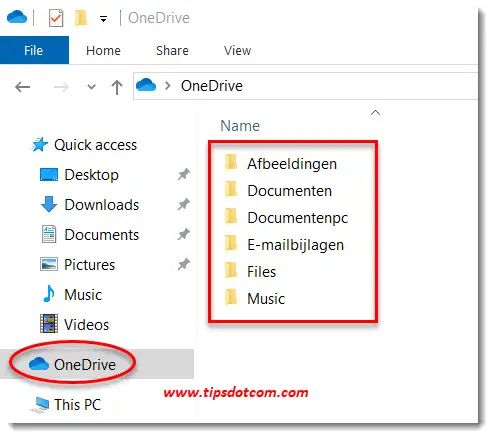
The second thing that can happen when you click the Microsoft Onedrive icon is that a screen like this appears:
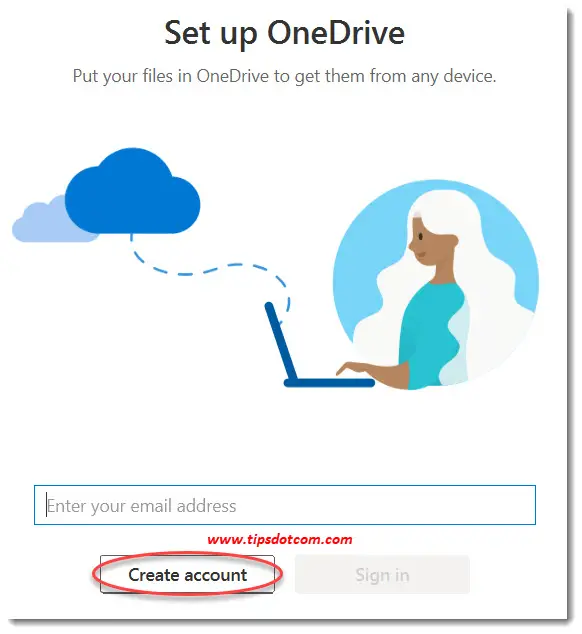
In this screen you can enter your Microsoft account email address to sign in or you can click the “Create account” button if you don’t already have a Microsoft account. As mentioned above, using Microsoft Onedrive is like saving your files in a private location on the internet, secured with a password. Creating a Microsoft account allows you to create an “identity” that you can use to gain access to your private area in the cloud where you can store your stuff.
Now if you click the “create account” button, what will happen is that you will be taken through the process of creating a Microsoft account, which you will then use to access your Microsoft Onedrive. Everything you need to know to be able to successfully go through the process of creating such an account is in my article on creating a Microsoft account. Please feel free to follow the steps described in the article.
What is Microsoft Onedrive - Conclusion
I hope to have shed some light on the topic of “what is Microsoft Onedrive” with this article. The intent of this article was to paint a picture of the concept of Microsoft cloud storage. There is a lot more to it once you want to actually start using it. A lot of settings can be managed to match your specific needs and in order to benefit the most from your free storage space and your cloud storage possibilities, you might want to check out my other articles on how to use Microsoft Onedrive. I encourage you to do so and discover all the amazing possibilities cloud storage has to offer. In this series of articles, you’ll also learn about Microsoft Onedrive and Microsoft 365 in combination with Onedrive, sharing documents with others and much more.
After all, the majority of cloud storage providers such as Microsoft Onedrive, Google Drive and others offer an option to get to know the service completely free and this is not time-restricted. As long as you stay within the free storage limits, you can explore all you want and learn interesting new skills without spending a dime.
If you've enjoyed this article or found it useful, I'd appreciate it if you'd let me know by clicking the Like (or Share) button below. Thank you!

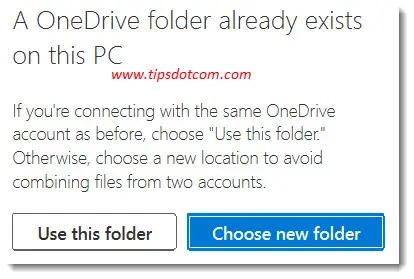




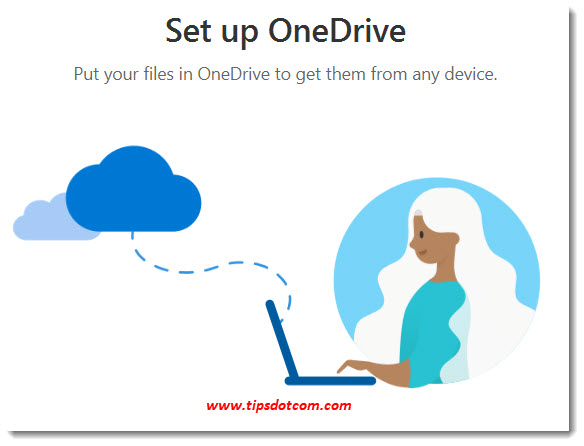

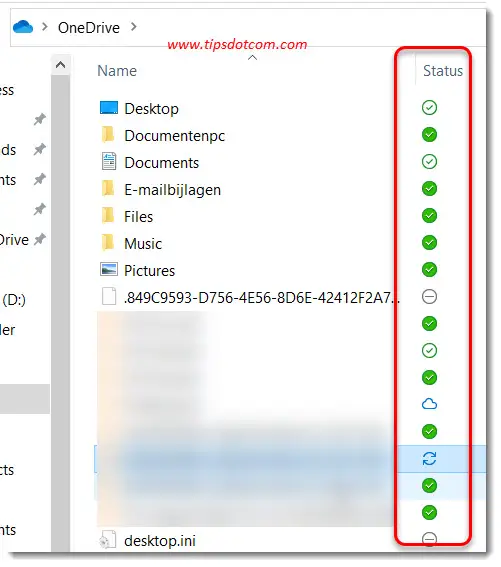







New! Comments
Have your say about what you just read! Leave me a comment in the box below.