Command Key Windows Equivalent For Mac Command Key
What is the command key Windows counterpart of the Mac keyboard command key? That’s one of the first questions you’ll have if you switch from a Mac to a Windows PC or the other way around. Or if you’re working with one of these operating systems in conjunction with a keyboard that was designed for the other.
Whether you are working on a Mac computer running a Microsoft Windows operating system or you are dealing with a Mac OS operating system and a Windows keyboard, you’ll notice that both systems have certain “special” keys to perform certain tasks. But they are not entirely the same.
When working on your “normal” keyboard, you can copy-paste like there’s no tomorrow, while on the “other” keyboard you’re just not getting anywhere.
So here’s a quick guide.
Command Key Windows Shortcuts
The Apple command key ...
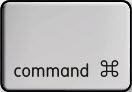
... allows you to quicly perform certain tasks such as
- Command key + c = copy
- Command key + x = cut
- Command key + v = paste
- Etc
The Windows (command) key counterpart has the little Windows logo on it and looks like this ...
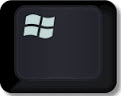
Or on a newer keyboard you will encounter a facelifted logo which looks more like this.

With
that out of the way, let's take a look at the command key Windows counterparts of the Mac. It’s good to know that the Windows combinations for command + c, command + x and command + v are NOT the Windows logo
key + c etc but CTRL + c, CTRL + x and CTRL + v.
CTRL means the control key, which sits directly to the left of the Windows command key on your keyboard.
So
to perform your day-to-day copy-paste commands, use the CTRL key in
conjunction with the familiar letters on your keyboard, rather than the
Windows logo key.
What About The Other Windows Command Key Combo’s?
Yes, your other familiar command key Windows shortcuts will work similarly like the CTRL + c combination. Many Photoshop users for instance will be glad to know that the Windows counterpart of the Mac command + z shortcut (the UNDO command) is CTRL + z in analogy with the other CTRL + letter combinations. Using CTRL + z multiple times in a row will also, just like on a Mac, undo several of your last actions sequentially.
The same holds true for other command key Windows shortcuts like command + a (select all), command + f (find), command + p (print), command + s (save) and so on. These shortcuts can be triggered on a Windows keyboard by using the CTRL + a, CTRL + f, CTRL + p, CTRL + s etcetera.
Special Uses Of The Windows Logo Key
So you’re used to working on a Mac and now you found out how to use the CTRL key on your Windows keyboard. You might be sitting there wondering why the Windows world has to make things complicated and why they felt they needed to create yet another “special” key, namely the Windows key.
I’m not here to join the hundreds of thousands who are arguing that this or that operating system is better or worse, I’m just trying to help those out who are switching from one OS to another.
What you should know about the Windows logo key is that it is mostly also used in combination with a letter key in order to access certain Windows functions. You can also just press the Windows logo key by itself. Depending on the version of Windows that you’re using, it will respond a little differently. On Windows 8, with its modern interface and infamous Windows 8 start screen, it will toggle between the Windows 8 start screen and Windows 8 desktop mode.
In previous versions, pressing the Windows logo key will activate the Windows start button menu in the lower-left corner of your screen.
The new Windows 10 has sort of re-introduced the start menu that was missing in Windows 8, so pressing the Windows logo key by itself will also trigger the Windows 10 start button menu.
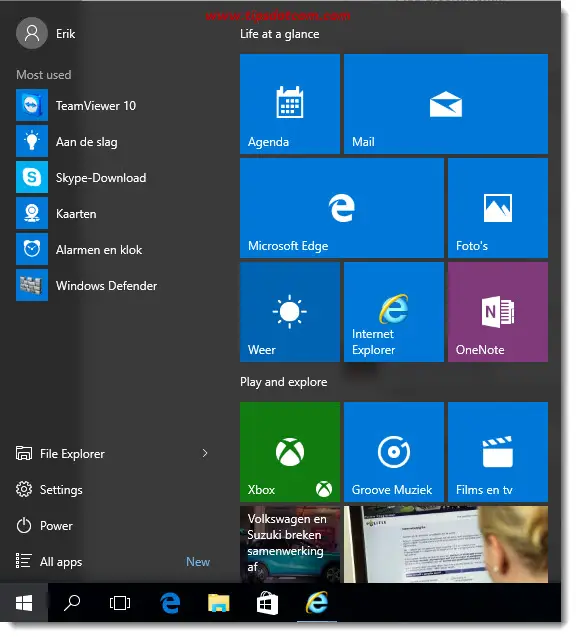 Windows 10 start button menu triggered by Windows logo key
Windows 10 start button menu triggered by Windows logo keyUsing the Windows logo command key in conjunction with other keys on
your keyboard will generally give you access to Windows system menus
which allow you to configure the operating system itself, rather than
performing tasks inside applications like copy-pasting, printing,
saving, undoing commands etcetera.
For instance the Windows key +
x combination will open up the Quick Access menu, with items such as
Device manager, Network connections, Disk management, Control panel and
more. These are all more oriented towards manipulating the operating
system rather than performing tasks within an application or program.
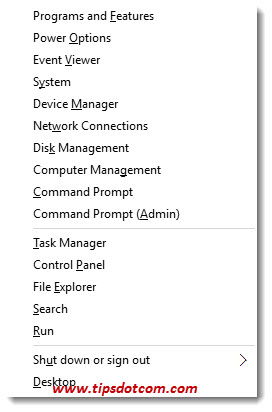 Windows logo key + x to open Quick Access menu
Windows logo key + x to open Quick Access menuThe
Windows key + r combination will open up a “Run box” where you can type
certain commands to carry out system administrative tasks.
Another
widely used combo is the Windows key + d, which will immediately take
you to the Windows desktop, rather than having to minimize all open
windows.
I don’t know if you’re new to Windows, coming from a Mac
platform or if circumstances have forced you to work on a Windows
platform, but if you are interested in more Windows usage tips, feel
free to sign up for my free newsletter and I’ll send you more tips and
quick tutorials right in your inbox.
Again, I have no interest in
joining the eternal Mac-Windows argument, I just wanted to try and
answer a simple keyboard question that many people seem to have when
switching from one OS to another. I hope to have made a small contribution in clearing up some of the command key Windows confusion between Mac and Windows platforms.
If you've enjoyed this article or found it useful, I'd appreciate it if you'd let me know by clicking the Like (or Share) button below. Thank you!






New! Comments
Have your say about what you just read! Leave me a comment in the box below.